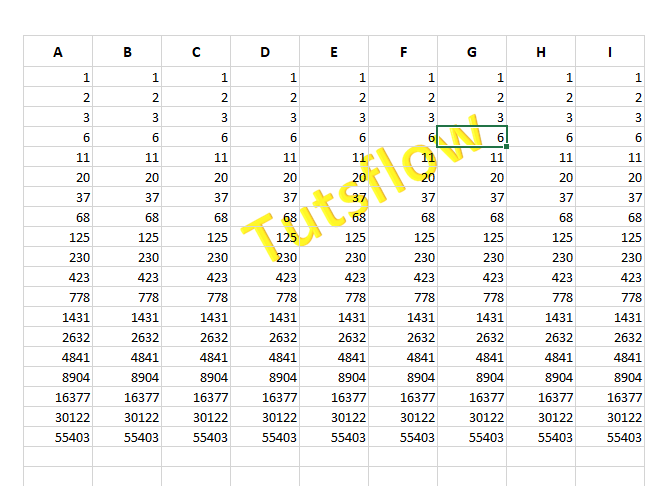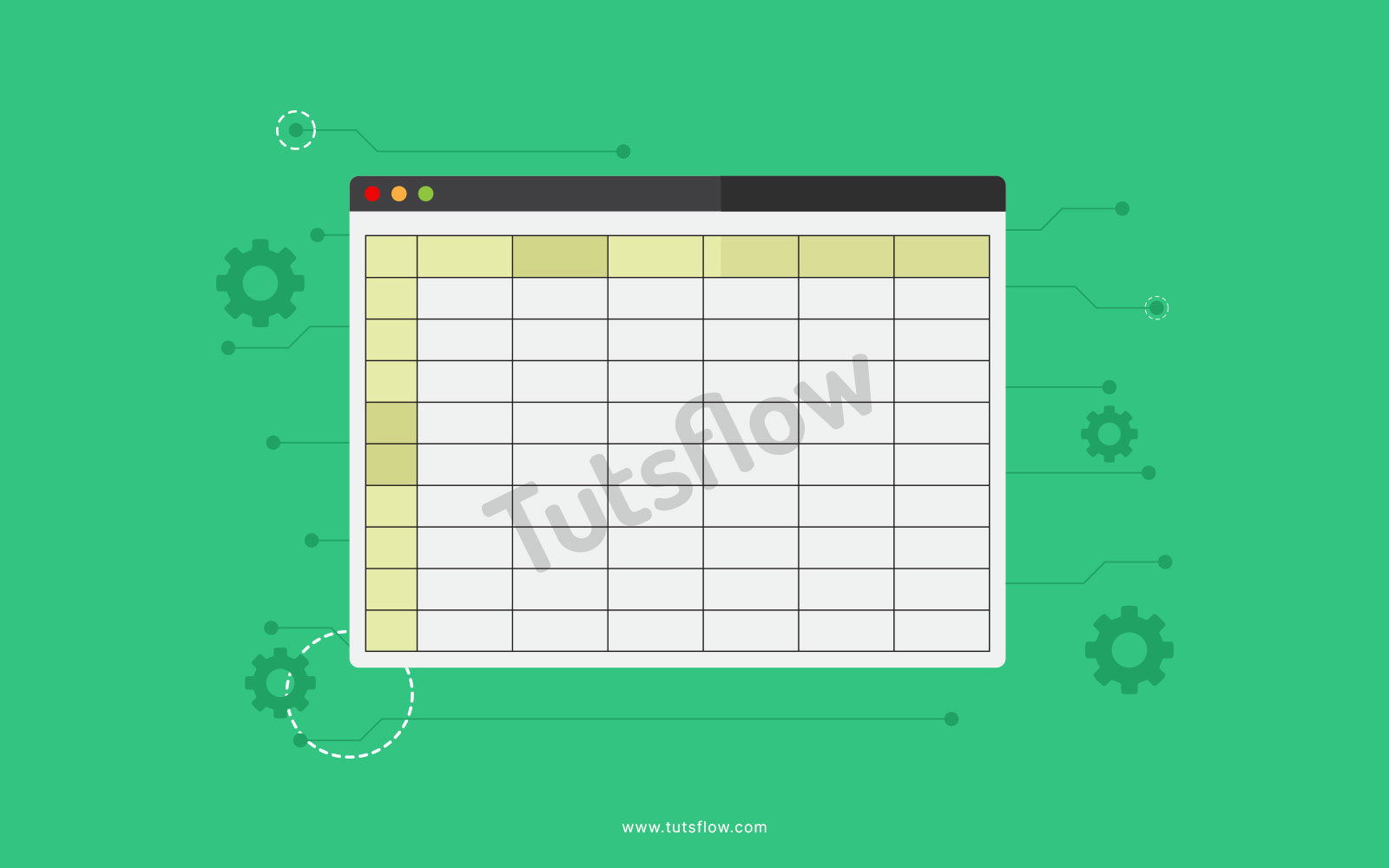We have to set our privacy of document file with Watermark, that is an image on the background of a information, in usually there is no inherent function or button in excel file by default to embed a watermark in a excel-sheet file, we have to do this manually step by step from the header and footers section in the insert tab and then we will get an option for image or picture from where we can embed the picture for watermark and setup it.
How To Add Watermark in Excel Sheet?
So now, kindly open your Excel sheet and follow the below steps to add watermark in Excel sheet,
Step 1- Take a blank workbook to add and create your watermark.
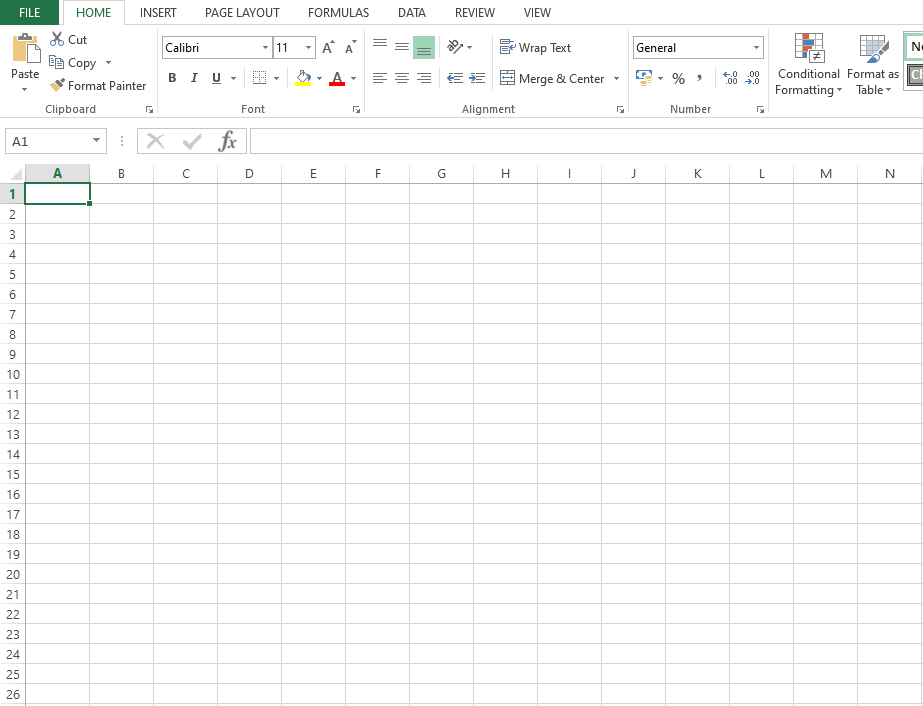
Step 2- Then, click on the Insert tab, next keep the WordArt option from the below column And pick as you want.
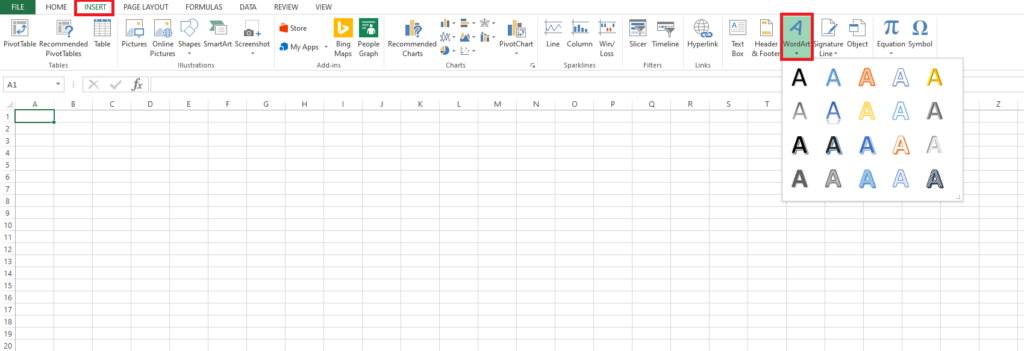
Step 3- Pick on the colour words which you need, then It will bring the one text box with the same which you decide, after writing the text that you need to do for creating the watermark in sheet, like a Tutsflow!
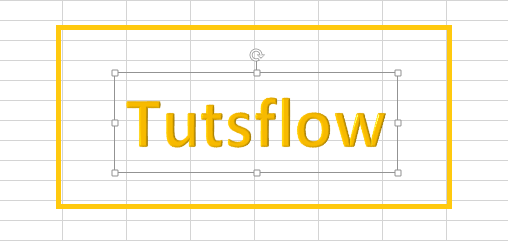
Step 4- Then, your watermark image is available, and you can resize and rotate it to make it seem good and attractive. Now, Click the right button and copy the image which you have written.
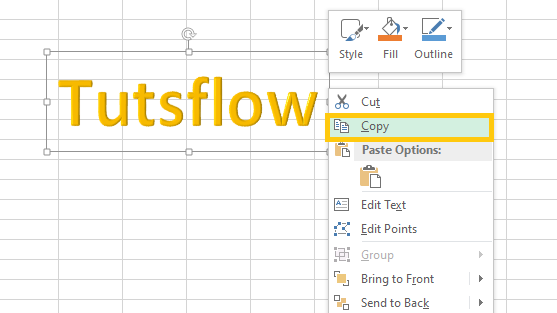
Step 5- Paste the image on the word as the picture, and you can simply resize also rotate the image in word. Then, Right-click on the image and save it as the picture on your computer.
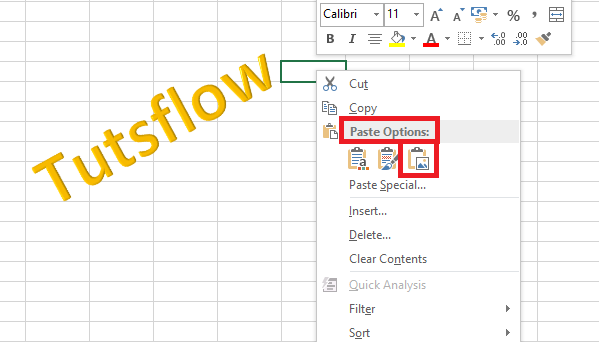
Step 6- Now, again go to Insert tab and select the option to add header and footer option in excel sheet.
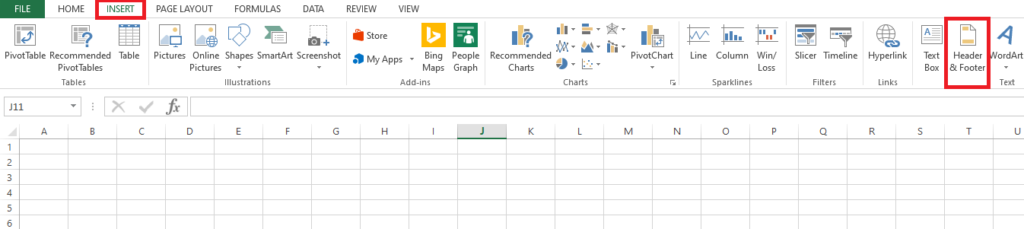
Step 7- At that time, you click on header and footer, it allows the excel sheet in another format like in the screenshot,
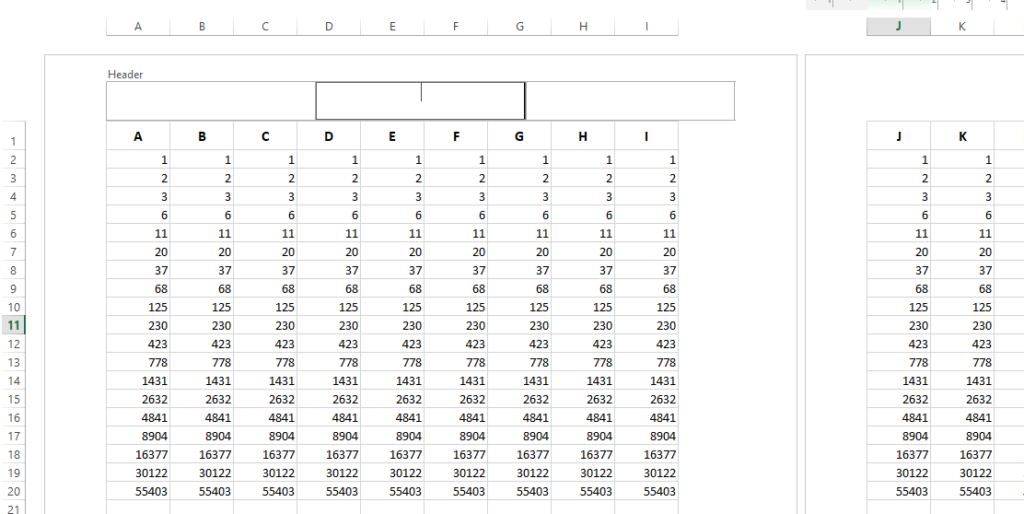
Step 8- Then, click on the picture to add the image to your excel sheet.
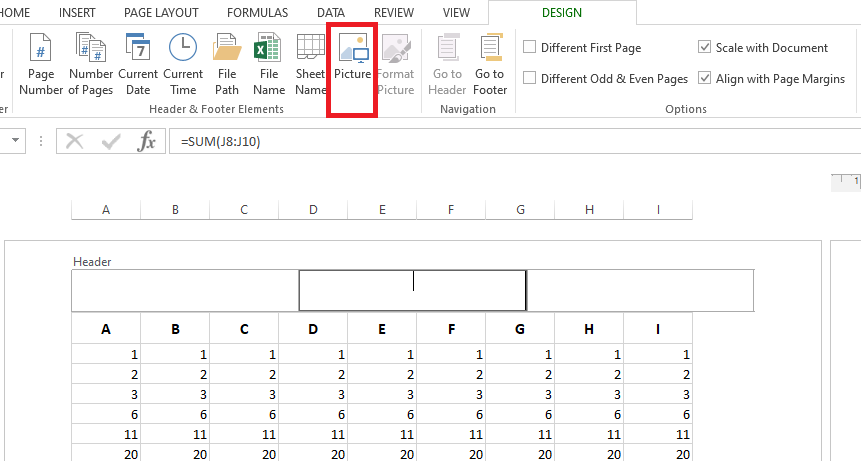
Step 9- Now, Insert the image and you will be ready to look the image as watermark in excel file.