Are you struggling to choose a WordPress gallery plugin for your website? In this post, we’ll take a look at Modula – a powerful, easy-to-use option for those of you looking to easily add photo and video galleries to your website.
Modula is a powerful, easy-to-use WordPress gallery plugin. It gives you a wide range of flexible customization options allowing you to easily tweak your gallery to your liking.
The Experience – Using Modula.
Getting yourself set up with Modula is really easy. Just as you would with any other WordPress plugin, head to your website and log into the admin dashboard. Once you’ve logged install the plugin by heading to Plugins > Add New > and either uploading the .zip file or performing a search for Modula.
This will install the free (lite) version of Modula, but if you decide to purchase Modula Pro, you’ll receive another plugin .zip file that is not available on the WordPress repository. Proceed to install and activate the Modula Pro extension while leaving the Modula Lite extension active. Once Modula Pro is active, you’ll need to verify your license by heading to Modula > Licenses and pasting the license key you will have received via email. That’s it! 💨
Modula’s backend area integrates seamlessly into the existing WordPress interface for a faster, more intuitive experience. The plugin now adopts the styling of the default WordPress backend to prevent bloating your site (like other plugins) as this can cause significant reductions in speed. In my experience, this has not only made the plugin noticeably faster but also far more enjoyable to work with.
The Modula admin interface integrates seamlessly into the existing WordPress interface which makes for a faster, more intuitive experience than ever.

Publishing a gallery
Publishing a gallery created with Modula and inserting onto any post or page is as easy as clicking publish and copying the shortcode so you can paste it wherever you want the gallery to appear on the frontend of your website.
Configuring a gallery – what can you do?
Unlike other available gallery plugins, with Modula’s custom grid functionality, you can freely resize images within your gallery’s container, controlling their heights, widths and aspect ratio. And, all you need to do is switch a gallery from ‘creative gallery’ to ‘custom grid’ and start resizing and changing the dimensions of your images by clicking and dragging from the bottom right-hand corners of the images in your gallery.
For simplicity, other gallery plugins automatically generate layouts to match screen/frame size, but this doesn’t provide the flexibility nor the control that you’re looking for. You want to be able to choose which image stands out in your gallery, and which images are grouped together – not leave that up to the plugin. Modula’s custom grid functionality allows you to easily adjust the size and aspect ratio of each individual image by dragging from the bottom right-hand corners in the gallery edit area.
Click here to see a demo of Modula’s custom grid functionality
Modula’s custom grid functionality – actually control your galleries.
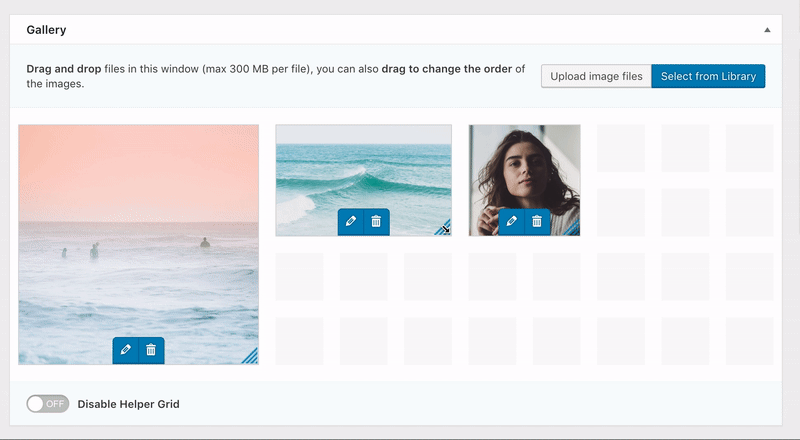
All you need to do in order to start resizing images in your gallery, as shown above, is to switch a gallery from Creative Gallery to Custom Grid.
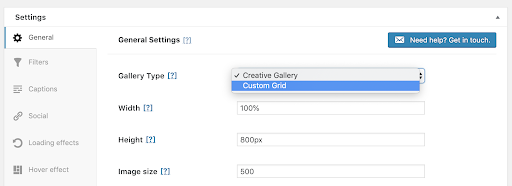
The moment you switch the gallery to a Custom Grid, you’ll be able to resize the images in your gallery freely by clicking and dragging from the bottom right-hand corners, as shown below.
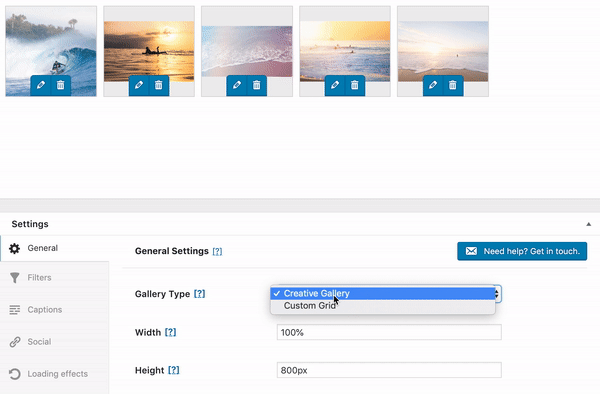
A live demo – see how easy it is to create a gallery with Modula.
The extension system – easily add videos to your galleries.
Modula 2.0 now makes use of extensions to extend its core functionality. With the existing Modula video extension, it’s easier than ever to quickly add videos to your galleries – including videos from external sources like YouTube and Vimeo. The developers of the plugin, Macho Themes, are looking forward to releasing more extensions for Modula soon.
Just as you would expect by now, adding videos to your WordPress galleries with Modula is really easy, all you have to do is click the edit icon that is present on images you insert into your gallery as highlighted below.
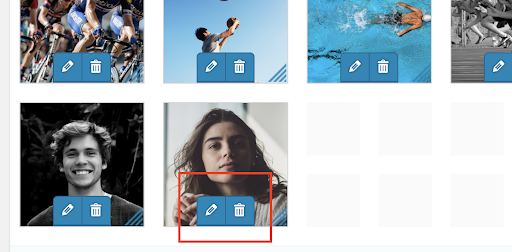
And then scrolling down to the Video URL section where you can paste the URL of a locally hosted video or video hosted on YouTube or Vimeo. You’re also given full control over the color of the play icon that will be inserted onto the thumbnails when a video link is inserted.

In this case, my gallery ended up looking as shown below. When the play icon on the first image is clicked a video gallery with the corresponding YouTube embed is opened.

Conclusion – is it the right plugin for you?
If you’re looking to add a gallery to your website and haven’t yet found an image gallery plugin that you’re fully satisfied with, it’s time to give Modula a try.
We hope that we’ve made your life as a WordPress developer easier – if you think we missed anything, feel free to use the comments section below to let us know! 💬


