Duplicating pages or Posts in WordPress is a valuable technique for developers, agencies, and content creators, offering a streamlined approach to efficient content management and design experimentation. When you duplicate a page in WordPress, you can easily test new layouts, experiment with fresh designs, and make changes without affecting the original version. This is particularly useful for refining landing pages or customizing templates for client projects.
By learning how to duplicate page in WordPress, you save time and effort, especially when creating multiple pages with similar structures or content. It allows you to preserve layouts for future use and ensures consistency across your website, which is essential for maintaining a professional appearance.
Whether you are managing a personal blog, an eCommerce site, or a corporate website, the ability to duplicate a page is a critical skill that enhances your workflow, improves productivity, and ensures that your website remains cohesive and visually appealing.
Table of Contents
Why Duplicate Page in WordPress?
Agencies and freelancers should consider duplicating pages in WordPress for several compelling reasons that can significantly enhance their workflow and website management.
⚡Testing New Designs: When you duplicate page, it allows you to experiment with layouts, content updates, and design tweaks without affecting the live version of your website. This is particularly valuable for developers and designers working on high-traffic sites, as it ensures visitors are not impacted while you test and refine your ideas.
⚡Preserving Layouts: Duplicating pages is a time-saving technique for reusing specific designs in future projects. Instead of starting from scratch, you can duplicate page in wordpress that has the desired structure and make the necessary changes. This method is especially beneficial for freelancers and agencies creating multiple pages with similar layouts, such as landing pages or service pages.
⚡Ensuring Consistency: By learning to duplicate page in wordpress, you can maintain uniformity across your website. Replicating an existing design ensures that all pages align with your branding, styling, and professional standards. This consistency is essential for creating a cohesive and visually appealing user experience, particularly on large or multi-page websites.
Overall, the ability to duplicate page in WordPress simplifies your workflow, saves time, and ensures a higher level of productivity.
Methods to Duplicate Page in WordPress
There are several methods to duplicate a page in WordPress, each catering to different preferences and technical comfort levels.
Method 1: Using the ClonePress Plugin
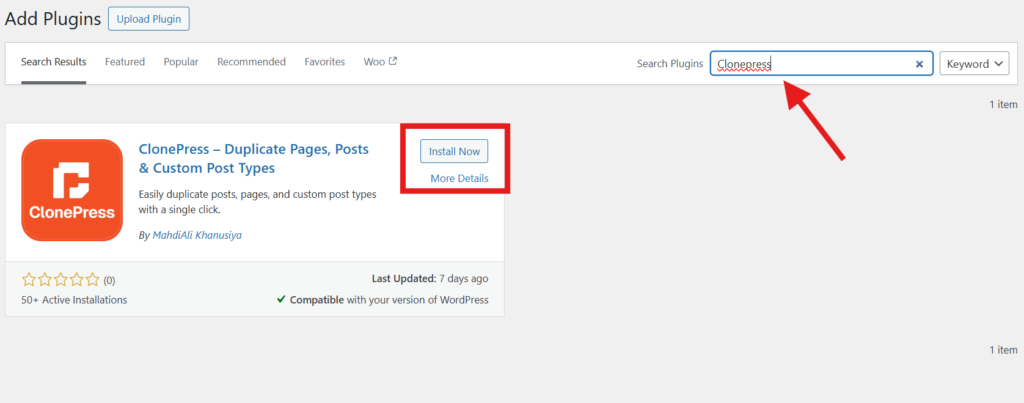
ClonePress is a simple and lightweight plugin that allows you to duplicate posts, pages, and custom post types with just one click. This is especially helpful for content creators, website administrators, and developers who want to create drafts or templates from existing content quickly.
Key Features:
- Duplicate posts, pages, and custom post types.
- Easy-to-use interface with seamless WordPress integration.
- Choose between draft or published status for duplicated content.
- Maintains all metadata and taxonomies.
How to Use ClonePress:
- Install and Activate the Plugin:
- Navigate to the Plugins section in your WordPress dashboard.
- Click on “Add New” and search for “ClonePress.”
- Install and activate the plugin.
- Configure Settings:
- Go to Settings > ClonePress in your WordPress dashboard.
- Choose your preferred settings, such as the post status (draft or published) for duplicated content.
- Duplicate a Page:
- Navigate to the Pages section.
- Hover over the page you wish to duplicate.
- Click on the “Duplicate” option that appears.
The duplicated page will appear in your Pages list, retaining all content and settings from the original.
Method 2: Manual Duplication
If you prefer not to use plugins, you can manually duplicate page in WordPress:
- Copy Content:
- Navigate to the Pages section in your WordPress dashboard.
- Open the page you want to duplicate in the editor.
- Copy all the content.
- Create a New Page:
- Click on “Add New” to create a new page.
- Paste the copied content into the new page editor.
- Adjust settings like the title, permalink, and any other relevant information.
- Save or publish the new page.
Method 3: Editing the functions.php File
For those comfortable with coding, adding a custom function to your theme’s functions.php file can enable page duplication functionality. However, this method requires caution, as incorrect code can cause issues with your site. It’s recommended to back up your site before making any changes.
Benefits of Using ClonePress for Page Duplication

ClonePress is one of the most efficient tools for duplicating pages in WordPress, offering a user-friendly and lightweight solution for website administrators, developers, and content creators. Here are some key benefits of using ClonePress:
1. Saves Time and Effort:
Instead of manually recreating layouts or copying content, ClonePress allows you to duplicate entire pages with a single click. This feature is particularly useful when managing websites with complex designs or multiple pages that share similar structures.
2. Retains Formatting and Metadata:
One of the standout features of ClonePress is its ability to duplicate the content and the formatting, metadata, and taxonomies of the original page. This ensures that all your SEO settings, custom fields, and categories are preserved in the duplicated version.
3. Easy Draft Creation:
ClonePress allows you to set the duplicated page as a draft or directly publish it. This flexibility is ideal for staging purposes, enabling you to test changes or preview updates without affecting the live website.
4. Seamless Integration with WordPress:
The plugin integrates smoothly with the WordPress dashboard. Its intuitive interface makes it accessible even for beginners, while advanced users appreciate its customizable settings.
Using ClonePress eliminates the need for coding knowledge or complex configurations, making it a must-have tool for anyone looking to enhance their workflow and streamline page management in WordPress.
Find out which is the best plugin to duplicate page in WordPress
How to Duplicate Page in WordPress: Manual vs Plugin-based
When it comes to learning how to duplicate page in WordPress, two popular methods are manual duplication and using a plugin like ClonePress. While both options achieve the same result, their processes and benefits differ significantly.
1. Manual Duplication:
Manual duplication involves copying and pasting content from one page to another. While this method does not require installing any additional tools, it can be time-consuming, especially for websites with multiple pages or complex layouts. Moreover, manual duplication does not retain important elements like metadata, SEO settings, custom fields, or formatting.
You will need to reconfigure these settings for each duplicated page, which increases the risk of errors. However, this method may be suitable for users who prefer a hands-on approach or wish to avoid using plugins. For small-scale websites or one-time duplication needs, manually duplicating a page can be a practical solution.
2. Plugin-Based Duplication:
Using a plugin provides a faster and more efficient way to duplicate page in wordpress. Unlike manual methods, plugins automatically replicate all aspects of a page, including content, formatting, metadata, and SEO configurations. This ensures consistency and reduces repetitive tasks.
Plugins like ClonePress also offer advanced features, such as duplicating custom post types or saving duplicated pages as drafts. These features make managing multiple pages easier and more streamlined.
If you frequently need to duplicate post in WordPress, a lightweight and reliable plugin go for ClonePress is the best choice. It saves time, ensures accuracy, and prevents potential compatibility issues, making it ideal for users managing large or complex websites
Which Method is Right for You?

The choice between manual and plugin-based duplication depends on your website’s complexity and your workflow preferences. For small-scale projects or occasional duplication, manual methods may suffice. However, for larger websites or frequent duplication needs, a plugin like ClonePress is the clear winner, offering convenience, accuracy, and time savings.
Conclusion
Duplicating pages in WordPress is a simple yet powerful process that can significantly improve your content management, design workflow, and overall website efficiency. Whether you are a developer working on complex projects, a content creator managing multiple layouts, or a website administrator maintaining consistency, the ability to duplicate a page in wordpress saves both time and effort.
Using a plugin like ClonePress makes the process effortless and ensures that all elements of the page—content, formatting, metadata, and SEO settings—are preserved. This method is especially useful for creating templates, testing new layouts, or replicating complex designs without manual effort. For those who prefer other options, alternative duplication plugins, manual duplication, or coding solutions like editing the functions.php file are also viable approaches to duplicate page in wordpress.
By mastering how to duplicate a page in WordPress, you enhance your productivity, streamline your website management, and maintain a cohesive design. Regardless of your skill level, duplicating pages is a practical and invaluable skill for anyone managing a WordPress site.

