Managing your WooCommerce store with clearly defined business hours can save you time, reduce customer confusion, and improve the shopping experience. The Open Close WooCommerce Store plugin lets you do exactly that! Automate your store’s open and close hours and even customize which products are available when.
This guide walks you through everything from installation to advanced configuration.
Table of Contents
Why Set up Store Hours in WooCommerce?
Running a WooCommerce store might seem like a 24/7 job, but that doesn’t mean your storefront needs to be open all the time. Setting opening and closing hours is like putting up a digital “We’re Open!” sign—and more importantly, a “Sorry, we’re closed!” sign when needed.
Imagine this: you run an online bakery. Your customers expect same-day delivery, but they’re placing orders at 2 AM while you’re dreaming of cinnamon rolls. Without set hours, they might assume their croissants will arrive by breakfast. Disappointment and confusion follow. Not ideal.
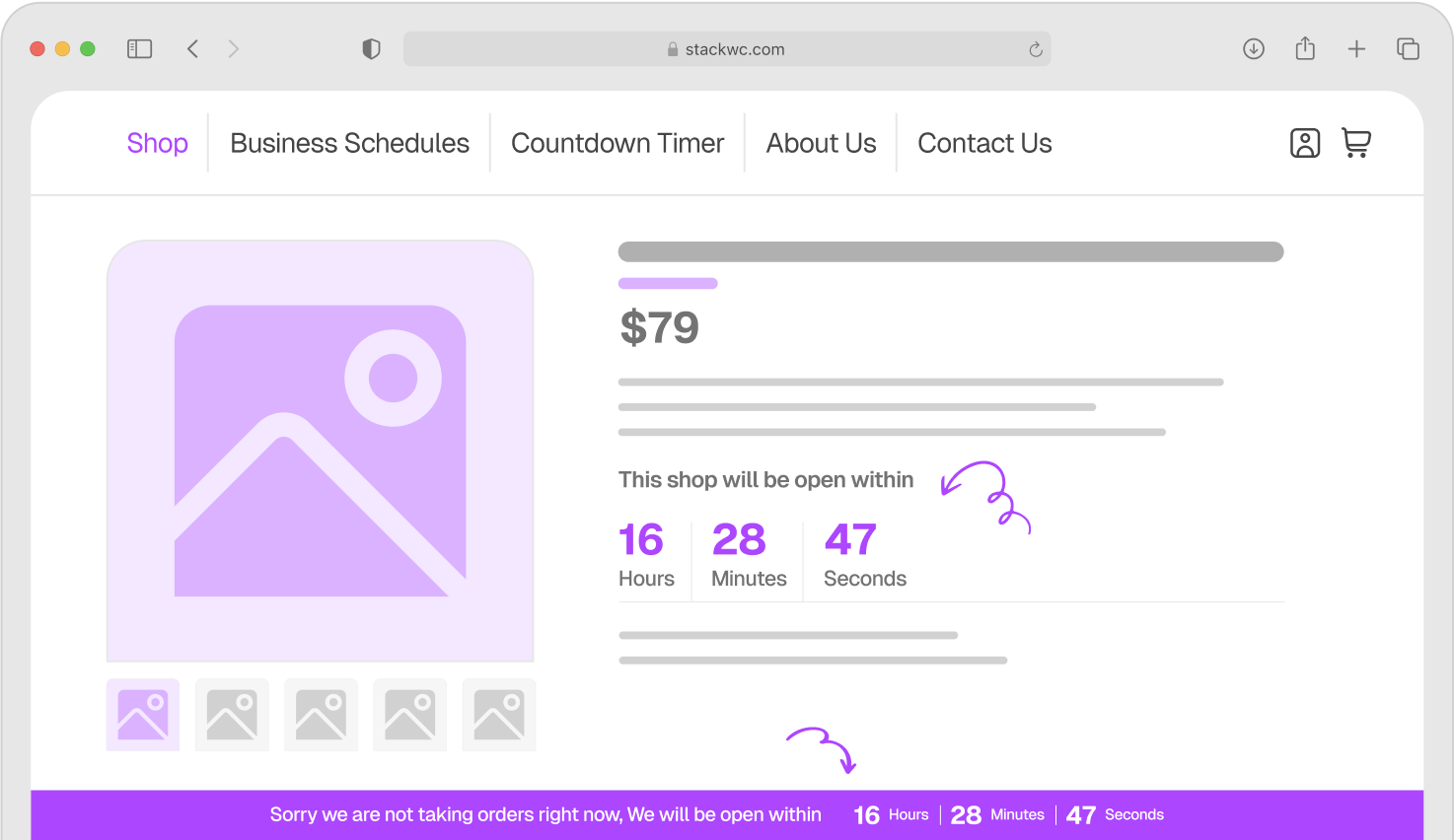
Now picture having a plugin that gently tells customers, “We’re closed right now, but come back at 9 AM.” It sets clear expectations. No one’s wondering if their cake will show up at midnight. You control when orders come in, staff can plan better, and you avoid chaos.
Plus, scheduling hours adds professionalism. It tells your customers you’re a real business with working hours, not just a website floating in the void. And if you sell limited products, like lunch specials or daily fresh flowers, you can even hide them outside those hours. That’s next-level finesse.
Bottom line: adding store hours doesn’t just organize your time, it builds trust, improves service, and keeps you sane.
Set Up Store Hours in WooCommerce Using Open Close WooCommerce Store Plugin
If you run a WooCommerce store, managing your store’s opening and closing hours is important. The Open Close plugin makes this simple and hassle-free.
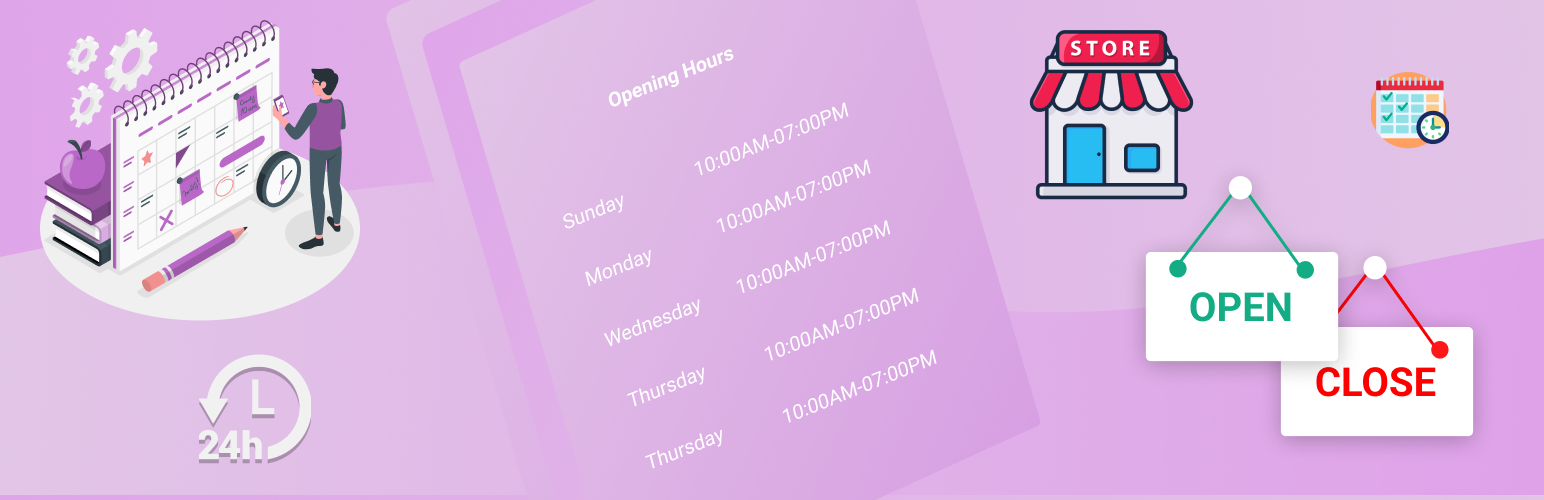
What Does the Open Close Plugin Do?
- Allows you to set specific opening and closing times for your store
- Displays custom messages when the store is closed to inform your customers
- Supports pre-orders so customers can place orders even outside regular hours
- Lets you set different hours for weekends and holidays
- Enables styling of messages to match your website’s design
Why Choose Open Close for Your WooCommerce Store?
- Built specifically for WooCommerce and integrates smoothly
- Easy to use with simple settings anyone can handle
- Lightweight so it does not affect your website speed
- Offers good support to help if you need assistance
- Helps improve customer experience by clearly showing store hours
By using the Open Close plugin, you make your store schedule open close clear to customers. This reduces confusion and keeps shoppers happy. It works well for small shops, busy stores, or anyone wanting better control over store hours.
If you want your store hours to be easy to manage and professional, the Open Close WooCommerce store plugin is a great option. It helps your store run smoothly without any fuss.
How to Install and Activate the Plugin?
- Go to your WordPress dashboard.
- Navigate to Plugins > Add New.
- Search for Open Close WooCommerce Store.
- Click Install Now and then Activate.
After activation, you’ll see a new menu labeled Schedules or a bright orange button on the top admin bar for quick access.
Step-by-Step: Set Up Store Hours
Now that you have downloaded and installed the plugin, let’s set up your WooCommerce open close store schedule:
✅ Step 1: Access the Schedule Settings
- Click the orange button on the top menu bar and select Edit Active Schedule.
- Alternatively, go to WooCommerce Open Close > Schedules from the left-hand admin menu.
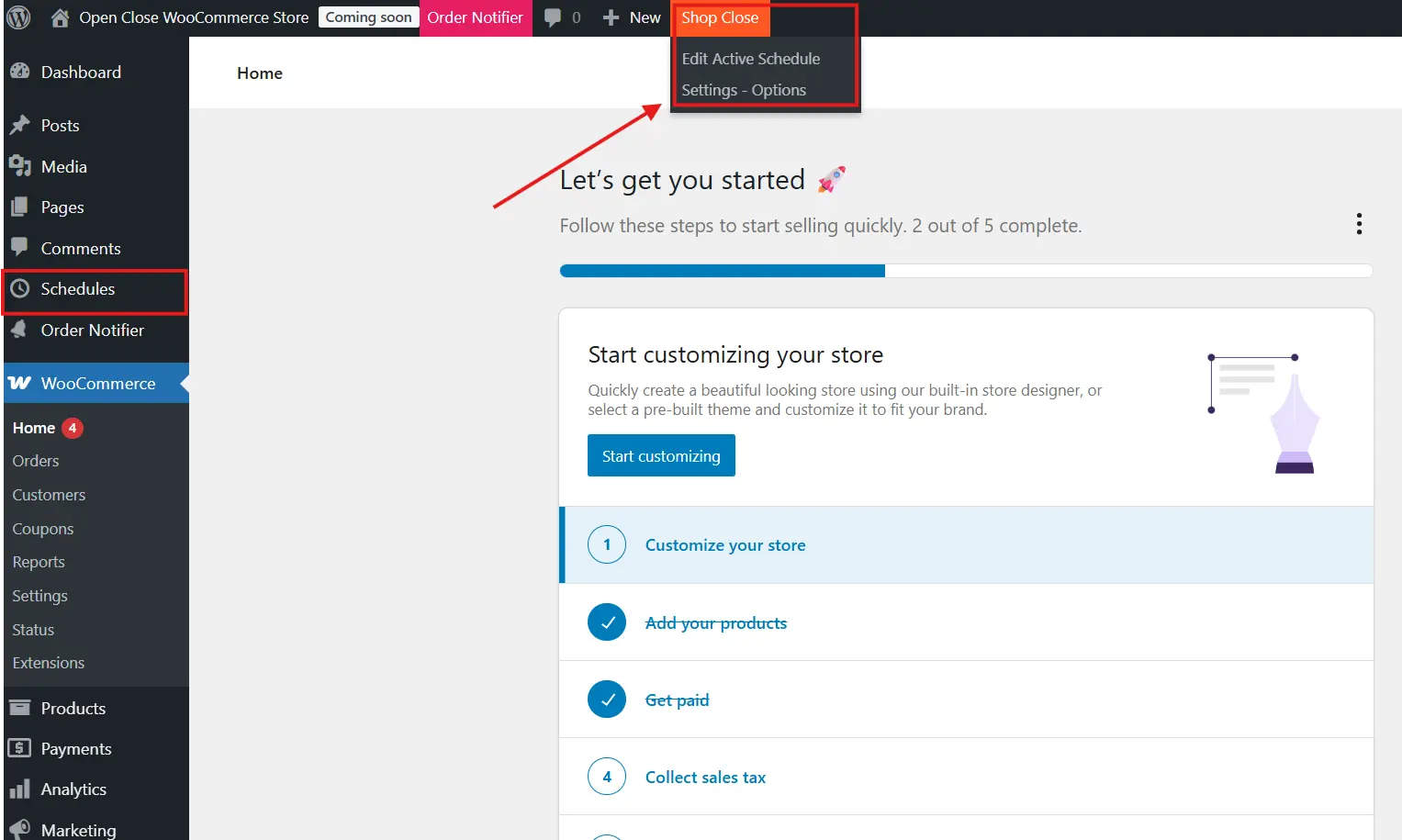
⚙️ Step 2: Configure Weekly Hours
- Click on a day (e.g. Saturday) and define the store schedule and open and close times.
- Example: Open from 10 AM to 3 PM. Outside these hours, the store will be marked as closed and customers won’t be able to place orders.
- Add a custom message and timing title in the General Settings to inform users.
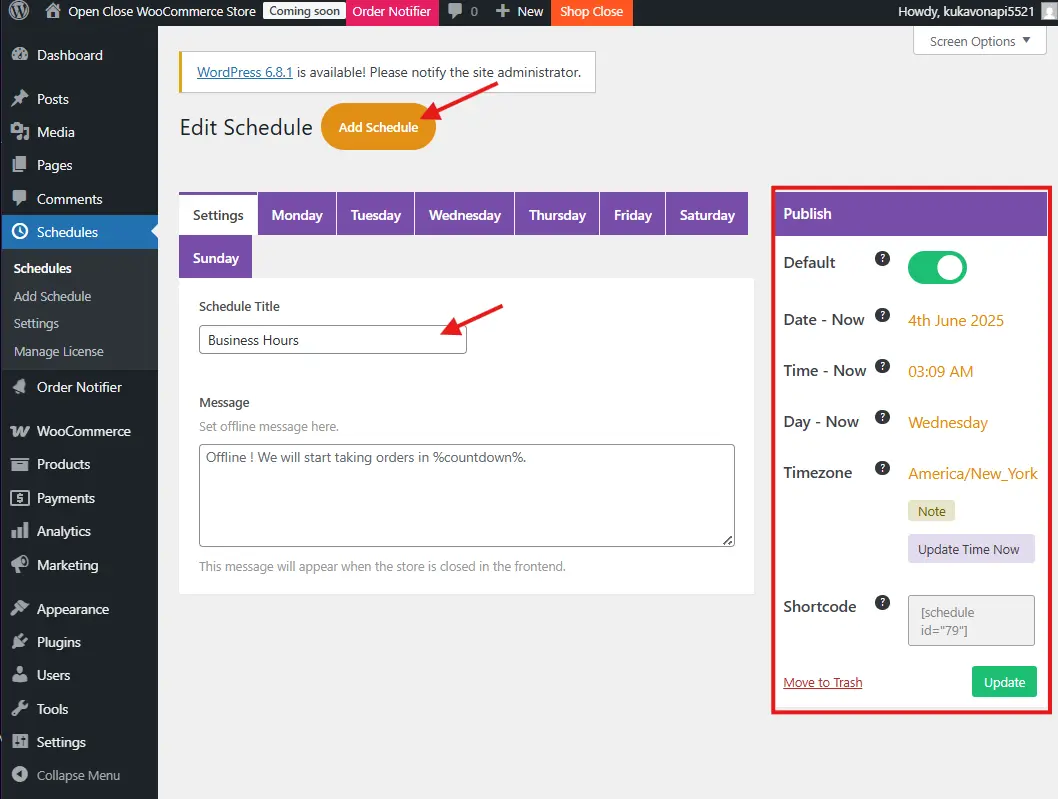
🎯 Step 3: Product-Level Control with Allowed Products
- Under each day’s schedule, find the Allowed Products section.
- You can choose:
- All Products (default)
- Specific Products only available during that schedule
- This is useful for businesses offering exclusive deals or limited-time products.
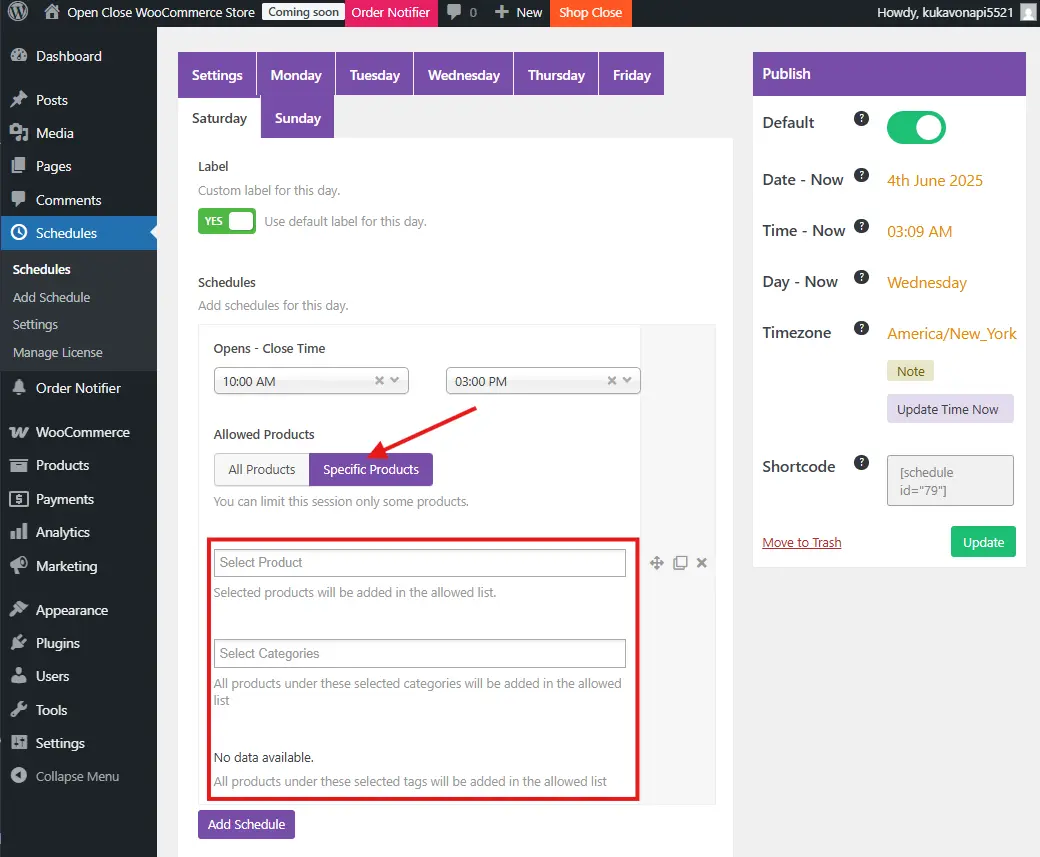
🔁 Step 4: Add Multiple Schedules Per Day
- Click Add Schedule to create multiple time windows on the same day.
- Example: Open 9 AM to 12 PM and again from 1 PM to 6 PM (with a lunch break).
- Each schedule will automatically control the WooCommerce store’s open and close behavior.
⚙️ Step 5: Control Store Behavior When Closed
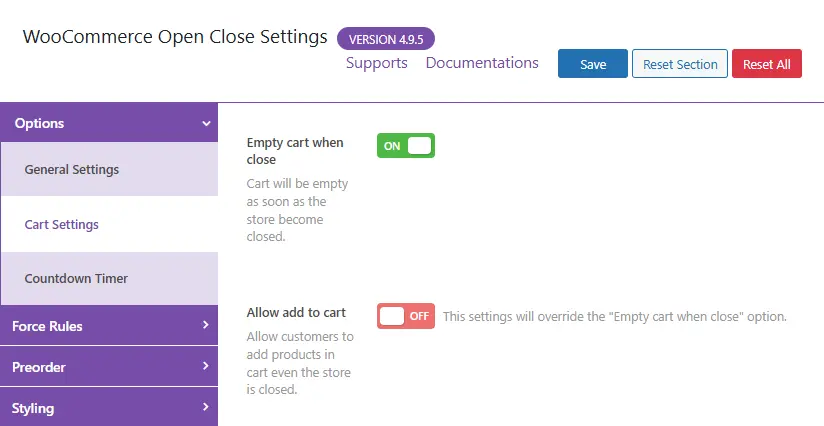
In the plugin’s main Settings area, you can define how your store behaves outside of business hours:
- Disable Add to Cart: Prevents customers from adding items to their cart.
- Disable Checkout: Stops orders from being placed.
- Hide Products or Store Page: Optionally remove visibility of all products when the store is closed.
These options are handy for fully locking down the store during offline hours.
Optional: Try the Live Demo
Want to see how it works before installing?
Visit the official demo page and explore how the plugin behaves during open and closed hours. It’s a great way to test features like multiple time slots, product page behavior, and status messaging.
🔒 Force Rules: Manual Override Options
Force Rules provide more granular, real-time control over your store, even outside your set schedule. There are three tabs here:
✅ Instant Controlling
- Instantly open or close your store regardless of the current schedule.
- Great for holidays, sudden changes, or server maintenance.
- Display a temporary message while the store is manually closed.
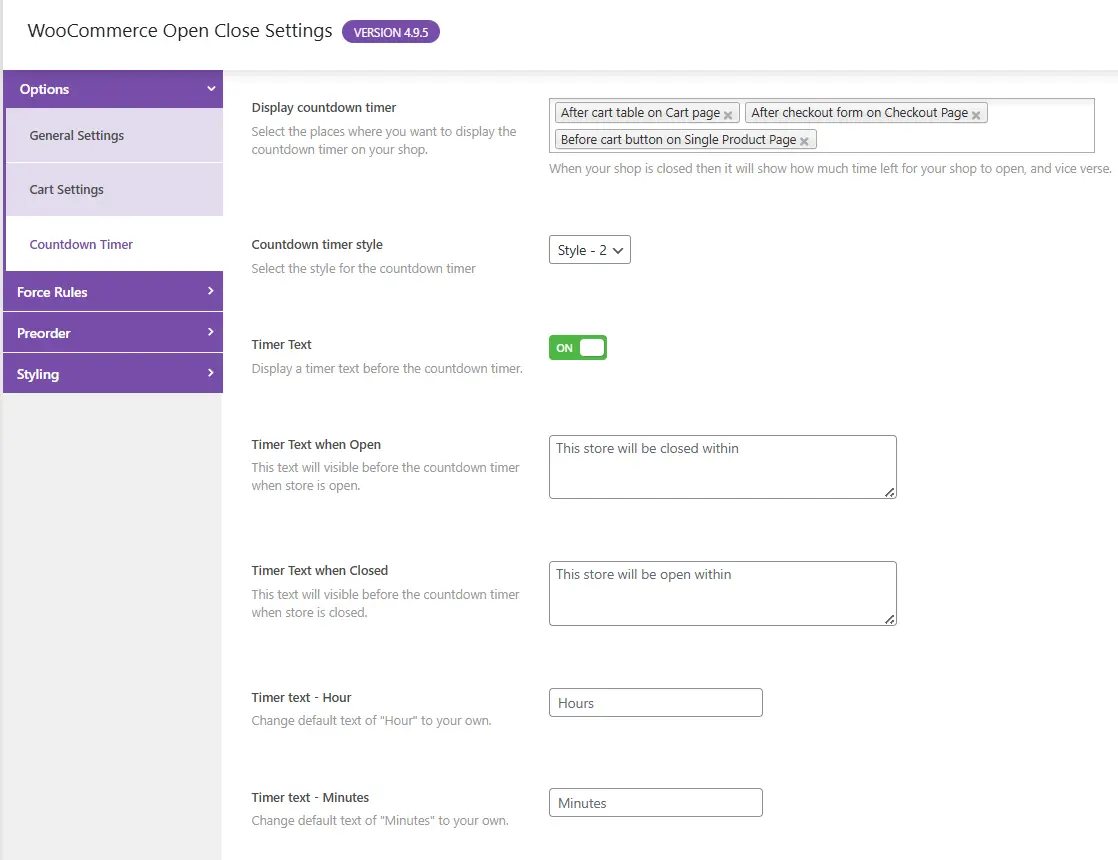
✅ When Opened
- Choose which products are hidden even during open hours.
- Helpful if certain products are only available during special hours.
✅ When Closed
- Allow selected products (like digital downloads or subscriptions) to remain available when the rest of the store is closed.
- Just choose the products that should be excluded from the closed rule.
📅 Preorder: Accept Orders Outside Store Hours
This feature allows your customers to place orders even when the store is technically closed. You can still control fulfillment windows.
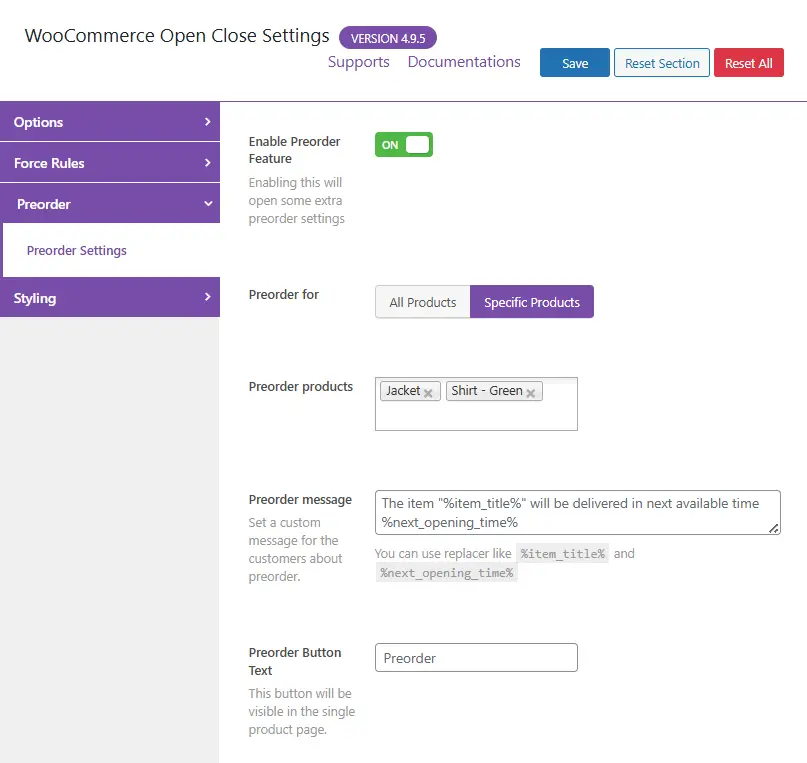
💡 Why Use It?
- Ideal for bakeries, catering, events, or pre-booking services.
- Customers can shop any time, but delivery or pickup only happens during open hours.
✅ Recommended Setup
- Turn Preorder ON.
- Customize the Preorder Message, for example: “You can place your order now. Delivery will happen during business hours.”
- Add estimated delivery info if possible.
🎨 Styling: Match the Design with Your Brand
The Styling tab allows you to customize the look and feel of your store status messages.
🧩 Tips:
- Use your brand colors for consistency.
- Add emojis or icons to catch attention.
- Make sure fonts are readable on mobile devices.
How to Optimize for Holidays and Exceptions?
Your store might follow a regular weekly routine, but holidays and surprise events don’t always fit into a typical store schedule open close setup. That’s why it’s important to plan for exceptions using the Open Close WooCommerce Store plugin. It gives you the flexibility to keep your store organized even when life throws in a twist.
Imagine it’s Christmas Eve. Your team is offline, and you don’t want to risk customers placing orders that won’t be fulfilled until after the holidays. With this plugin, you can easily override the normal store schedule open close settings for that day. Just mark the store as closed and add a warm message like, “We’re taking a short holiday break. Orders resume on December 26.”
🎁How to Handle Holidays Smartly:
- Add a Holiday Closure:
Head to the plugin’s schedule settings and mark specific days as non-operational. This prevents confusion and saves you from refund requests later. - Customize the Message:
Use the closed message feature to keep visitors informed. A polite notice does wonders for customer trust. - Schedule Reopening:
You can set the store to automatically reopen on a certain day without needing to manually log in.
⚠️How to Manage Unexpected Situations:
- Use Instant Close:
Close your store outside the usual schedule with just one click. Ideal for emergencies, maintenance, or short breaks. - Display Maintenance Alerts:
Let visitors know the store is temporarily unavailable due to updates. - Keep Key Products Live:
Allow digital products or gift cards to remain available even when the rest of the store is closed.
By planning for holidays and one-off events, you ensure your store schedule open close system works year-round without stress.
🛒 Keep Some Products Always Available
Want to make sales even when the store is closed? You can:
- Keep digital downloads live 24/7
- Sell gift cards or subscriptions during holidays
- Allow preorders with clear delivery timelines
💡 Troubleshooting
1. Timezone mismatch?
Check that your WordPress timezone under Settings > General matches your local time.
2. Store still accepting orders after hours?
Clear your site and browser cache. Also ensure there are no conflicts with caching plugins like WP Rocket or LiteSpeed.
3. Want to disable the entire store?
Use the “Hide Entire Store” setting to make the site private when closed (Pro only).
Final Thoughts and Expert Tips
Using a plugin to manage your WooCommerce store to schedule open close is one of the smartest decisions you can make for your online business. It adds structure to your store, improves communication with customers, and makes day-to-day management much easier. Whether you’re a solo entrepreneur or managing a growing team, having control over when your store operates gives you peace of mind.
The Open Close WooCommerce Store plugin is simple to set up, but with a few smart tweaks, you can get even more out of it. Here are some tips to help you master your store schedule open close system.
Top Tips for a Smooth Store Schedule:
- Tip 1: Always Test Your Setup
After setting your schedule, test the store in both open and closed states. Make sure your messages appear properly and product visibility is working as expected. - Tip 2: Write Clear, Friendly Messages
When your store is closed, let customers know what’s going on. A message like “We’re closed now but will be back at 9 AM” sets the right expectations. - Tip 3: Use Preorder Mode
Combine preorder settings with your store schedule open close to let customers place orders anytime while fulfilling them during open hours. - Tip 4: Split the Day with Multiple Schedules
Need a break from 1 to 2 PM? Add a second schedule block. Your store can open and close more than once per day with ease. - Tip 5: Check Your Timezone
Make sure your WordPress timezone is correct. An inaccurate setting could throw off your entire schedule.

