Enhancing the shopping experience in your WooCommerce store is essential for increasing sales and improving customer satisfaction. One highly effective strategy is to implement custom add to cart links in WooCommerce, which allow customers to add products to their cart instantly with a single click. This method simplifies the purchasing process, reduces friction, and ultimately leads to higher conversion rates.
By using custom add to cart links in WooCommerce, you can create direct links for specific products, making it easier for customers to make quick purchases. These links can be added to emails, social media posts, landing pages, or even custom buttons on your website. Instead of navigating through multiple pages, customers can simply click a link and have the product added to their cart immediately.
Another advantage of using custom add to cart links in WooCommerce is that you can predefine product variations, quantities, and even redirect customers to checkout instantly. This is especially useful for promotions, flash sales, or targeted marketing campaigns.
In this guide, we will show you how to create custom add to cart links in WooCommerce step by step, helping you enhance your store’s efficiency and boost conversions effortlessly.
Understanding Custom Add to Cart Links in WooCommerce
A custom add to cart link is a specially crafted URL that, when clicked, automatically adds a specific product to the user’s shopping cart. This eliminates the need for customers to navigate through multiple pages, streamlining their shopping journey. Instead of visiting a product page and clicking the “Add to Cart” button, customers can simply click on a link provided in an email, social media post, or landing page to add the product directly to their cart.
Using custom add to cart links in WooCommerce offers several benefits:
- Faster Purchasing Process: Customers can skip multiple steps and add products to their cart instantly.
- Improved Conversion Rates: By reducing friction in the checkout process, you increase the chances of completing a sale.
- Effective Marketing Strategy: You can share product links in emails, social media, and ads, making it easier for customers to buy.
- Customizable Options: You can define product variations, quantities, and even redirect users to checkout automatically.
Learn How to Remove Quantity Field from WooCommerce Product Page
Benefits of Using Custom Add to Cart Links in WooCommerce
Using custom add to cart links in WooCommerce provides numerous advantages that can enhance the shopping experience, increase sales, and streamline your marketing efforts. These links allow customers to add products to their cart instantly, eliminating unnecessary steps and making the purchasing process more efficient. Below are some key benefits of implementing custom add to cart links in WooCommerce:
✅ Simplified Shopping Experience
Customers prefer quick and hassle-free shopping. With custom add to cart links in WooCommerce, they can add products to their cart with a single click, saving time and effort. Instead of navigating through multiple product pages and clicking buttons, they can directly access the checkout process, enhancing user convenience.
✅ Increased Conversion Rates
A lengthy checkout process invites cart abandonment. By reducing the number of steps required to add a product to the cart, custom add to cart links in WooCommerce minimize potential drop-offs, leading to higher conversion rates. The easier it is for customers to add items to their cart, the more likely they are to complete their purchase.
✅ Effective Marketing Campaigns
Marketing campaigns thrive on simplicity and direct engagement. By including custom add to cart links in WooCommerce in email newsletters, social media posts, or online ads, you make it easier for customers to buy products instantly. This strategy works exceptionally well for limited-time promotions, influencer collaborations, and product launches.
✅ Promotion of Exclusive Deals
If you’re running a sale or a special promotion, you can create direct custom add to cart links in WooCommerce for discounted products, bundles, or exclusive offers. Customers won’t need to search for the deal manually—they can simply click the link and take advantage of the offer right away.
✅ Seamless Multi-Product Purchases
Another advantage of custom add to cart links in WooCommerce is the ability to add multiple products at once. Instead of making customers add items one by one, you can create a single link that adds several products to the cart, making it perfect for pre-selected bundles, gift sets, or upselling strategies.
By using custom add to cart links in WooCommerce, you can significantly improve your store’s efficiency, boost sales, and create a smoother shopping experience for your customers.
Creating Custom Add to Cart Links Without Plugins
If you want to create custom add to cart links in WooCommerce without using additional plugins, you can do so easily by following a few simple steps. This method allows you to add products to the cart with a direct link, making it easier for customers to complete their purchase quickly.
Step 1: Find the Product ID
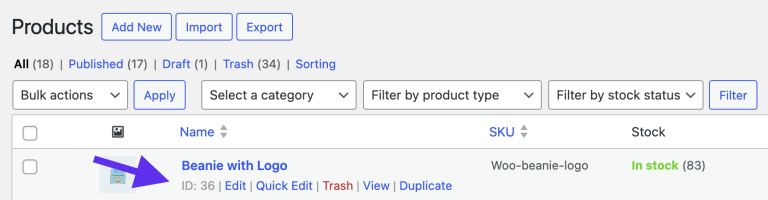
Before creating your custom add to cart links in WooCommerce, you need to find the product ID:
- Log in to your WordPress dashboard.
- Navigate to Products in the left-hand menu.
- Hover over the product you want to link, and you will see the product ID displayed below the product name.
Step 2: Construct the Add to Cart URL
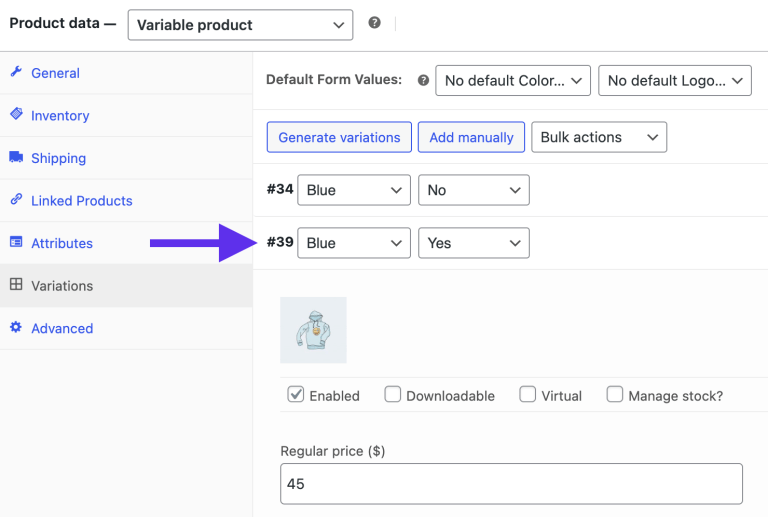
Once you have the product ID, you can create the custom add to cart link using the following format:
✅ For a simple product:
https://www.yourdomain.com/?add-to-cart=PRODUCT_ID Replace PRODUCT_ID with the actual ID of the product consideration.
For example, if your product ID is 123, the link will be:
https://www.yourdomain.com/?add-to-cart=123✅ For multiple products:
If you want to allow customers to add multiple products to their cart with one click, use this format: This is great for bundle deals or recommended product packages.
https://www.yourdomain.com/?add-to-cart=123,456,789Step 3: Set Redirection (Optional)
By default, WooCommerce keeps customers on the same page after they click the add-to-cart link. However, you can redirect them to the cart or checkout page for a faster buying process.
✅ Redirect to the Cart Page:
https://www.yourdomain.com/cart/?add-to-cart=PRODUCT_ID✅ Redirect to the Checkout Page:
https://www.yourdomain.com/checkout/?add-to-cart=PRODUCT_IDThis approach ensures a seamless shopping experience and encourages quick purchases. By using custom add to cart links in WooCommerce, you can enhance customer convenience, boost conversions, and streamline your marketing efforts.
Best Practices for Using Custom Add to Cart Links in WooCommerce
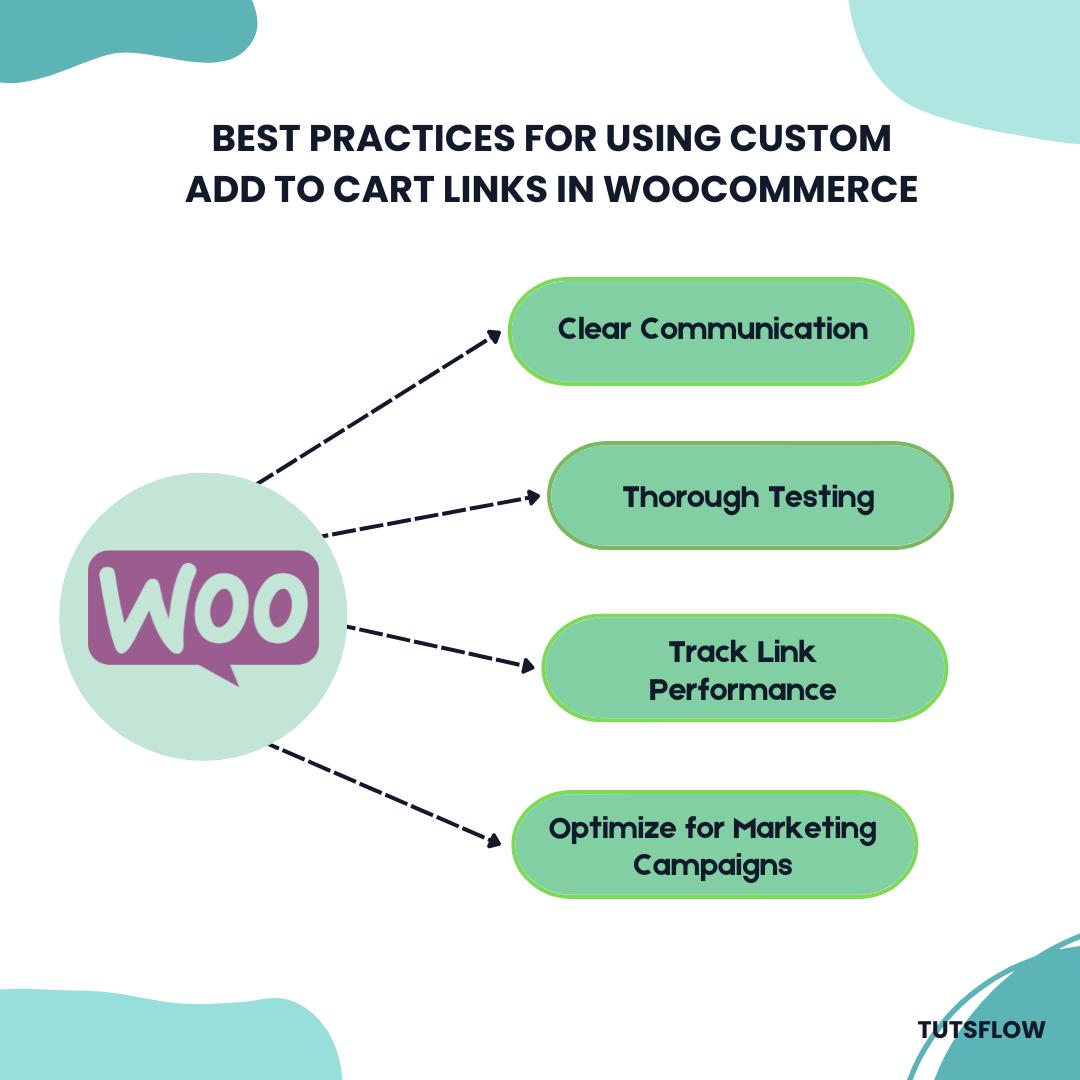
Implementing custom add to cart links in WooCommerce can significantly improve the shopping experience and boost conversions. However, to maximize their effectiveness, you need to follow best practices to ensure they function properly, provide a seamless user experience, and align with your marketing goals. Below are key strategies to optimize the use of custom add to cart links in WooCommerce:
⚡ Clear Communication
Customers should always know what will happen when they click an add-to-cart link. Providing clear and descriptive text ensures there is no confusion. Instead of using generic phrases like “Click Here,” use more informative anchor text such as:
- “Add [Product Name] to your cart now”
- “Grab your [Product Name] with one click”
- “Buy [Product Name] instantly – No extra steps required”
This transparency helps build trust and encourages users to complete their purchase.
⚡ Thorough Testing
Before widely sharing your custom add to cart links in WooCommerce, it’s crucial to test them to ensure they work as expected. Here’s how you can verify your links:
- Click on the link to confirm that it correctly adds the intended product(s) to the cart.
- Test the link on different devices (mobile, tablet, desktop) and browsers to ensure compatibility.
- If your link includes redirection (e.g., sending users to checkout), verify that the transition is smooth and error-free.
Testing your links before launching a marketing campaign prevents broken links and ensures a smooth user experience.
⚡ Track Link Performance
To measure the success of your custom add to cart links in WooCommerce, you should track how they perform in different marketing campaigns. You can use:
- UTM Parameters: Add tracking codes to your URLs using Google Analytics to monitor where your traffic is coming from.
- Shortened Links: Use URL shorteners WordPress plugins to create cleaner, trackable links.
- WooCommerce Analytics: Monitor conversion rates and cart abandonment rates to evaluate how effectively your links drive sales.
⚡ Optimize for Marketing Campaigns
Using custom add to cart links in WooCommerce strategically in marketing campaigns can help increase sales. Consider these approaches:
- Email Marketing: Include direct add-to-cart links in promotional emails to encourage immediate purchases.
- Social Media Ads: Use add-to-cart links in paid ads to reduce the number of clicks needed for a customer to buy.
- Blog Posts & Landing Pages: If you’re writing content about a product, insert a direct add-to-cart link to make it easy for readers to purchase.
⚡ Customize for Different Audiences
Different customer segments respond to different strategies. Tailor your custom add to cart links in WooCommerce based on your audience:
- Returning Customers: Use links that add multiple items they frequently purchase.
- New Customers: Offer discount-based add-to-cart links to encourage their first purchase.
- High-Intent Shoppers: Direct them to the checkout page immediately after adding a product to reduce friction.
Conclusion
Implementing custom WooCommerce add-to-cart links is a powerful strategy to streamline the shopping experience and drive higher conversions. By allowing customers to add products to their carts with a single click, you reduce friction in the buying process, making it easier for them to complete purchases. Even if you use basic URL parameters, these links can significantly enhance marketing campaigns, improve customer engagement, and boost sales.
To maximize the impact of add-to-cart links, always test them before deploying, track their performance using analytics, and clearly communicate the action they trigger. With proper implementation, these links can become a vital tool in your WooCommerce strategy, leading to increased customer satisfaction and revenue growth.



