The WordPress ecosystem is very large, so it can be very difficult to choose the ideal theme to suit your company or business perfectly. Although good looking and user-friendly websites help you enhance readability, create a brand image, and users can spend more time on your site.
In this article, we will show you how to add custom CSS in your WordPress Website. we’ll look at three methods for adding custom CSS to WordPress.
- Using the Customizer.
- Editing the style.css file of your child theme.
- Using a plugin.
Method 1: Add Custom CSS to WordPress Using Customizer
Open the Customizer by clicking the Appearance → Customize menu in the left sidebar of your WordPress admin area.
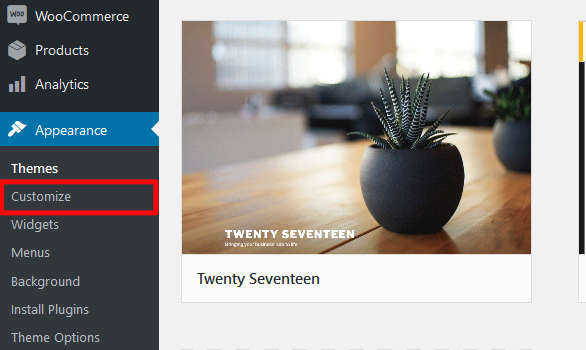
After, click on the option for Additional CSS in the WordPress Customizer sidebar (it should be at the bottom)

Now, just add your custom CSS to the box. If you have made any mistake while writing syntax, the editor will alert you to your errors. After adding CSS simply publish your changes live.
Method 2: Using the style.css file of your child theme.
If the place where you got your theme from didn’t already include a child theme for you to work with, you can use the free One-Click Child Theme plugin to create one. Once the plugin creates your child theme, it will automatically activate it. You can then click to jump straight to your child theme’s stylesheet. Or, you can always access this by going to Appearance → Editor.
Method 3: Using the Free Simple CSS Plugin
Simple CSS gives you an awesome admin editor and a live preview editor in the Customizer so you can easily add your CSS. Once you install and active the plugin follow the step:
- Navigate to “Appearance > Simple CSS” and add your CSS to the editor.
You can also add custom CSS to an individual post or page via the new Simple CSS meta box underneath the WordPress editor:
That’s all, we hope this article helped you to add custom CSS in your WordPress site. If you liked this article, then please follow us on Twitter and Facebook.
If you have any questions about how to add custom CSS to WordPress? Leave a comment and we’ll try to help out!

