Imagine this: a potential customer visits your WooCommerce store, adds a few items to their cart… and disappears. No purchase. No follow-up. Just a lost opportunity.
This is WooCommerce cart abandonment in action, and it’s more common than you think. On average, over 70% of online shopping carts are abandoned, costing eCommerce businesses billions in lost revenue.
But there’s good news: you can recover those lost sales with the right abandoned cart emails strategy. Whether you’re a seasoned WooCommerce store owner or just starting out, learning how to send effective cart abandonment recovery emails can dramatically increase your conversions.
In this guide, we’ll show you two practical methods to send abandoned cart emails, one using a plugin, and one without, so you can choose the best fit for your business and technical skill level.
🔗 Related read: Must-Have Affiliate Plugins for Your WooCommerce Store
Table of Contents
What Is Cart Abandonment in WooCommerce?
Before jumping into the recovery tactics, it’s crucial to understand what cart abandonment actually means in a WooCommerce context.
Cart abandonment happens when a shopper adds products to their cart on your WooCommerce store but leaves without completing the purchase. This creates a gap between buyer intent and actual sales — and that gap is exactly where your abandoned cart recovery strategy comes into play.
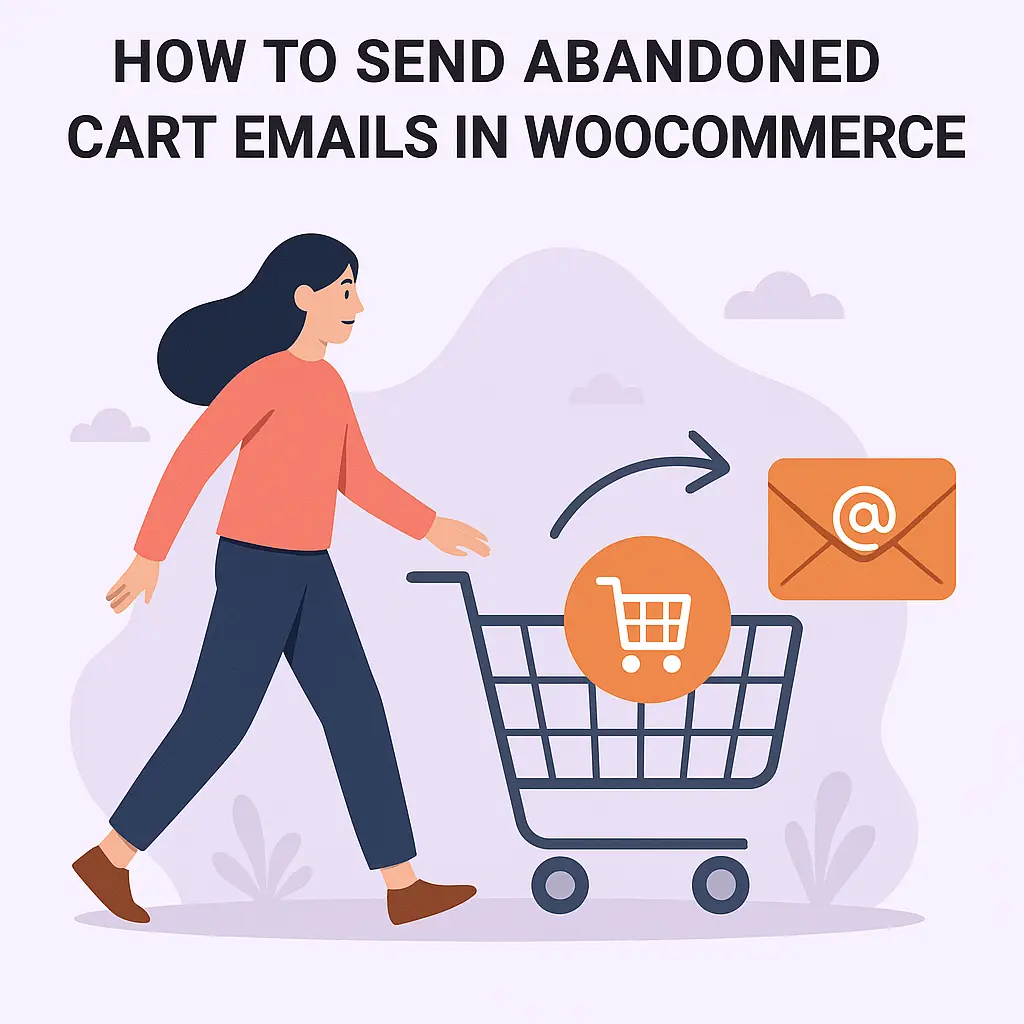
🚨 Common Reasons for Cart Abandonment:
- Unexpected shipping costs
- Complicated or slow checkout process
- Forced account creation
- Lack of trust signals (e.g. security badges, return policies)
- Just browsing or comparing prices
If you’re not actively monitoring or addressing WooCommerce cart abandonment, you’re leaving money on the table, every single day.
Luckily, WooCommerce gives you enough flexibility to recover those lost sales using either plugins or external tools (which we’ll explore next). But by default, WooCommerce does not send abandoned cart emails automatically, so you need to set that up manually.
🔗 Related read: How to Speed Up Your WooCommerce Store: Best Hacks!, speed is often a hidden culprit behind abandonment!
How to Recover Abandoned Carts in WooCommerce (2 Methods)
Recovering lost sales from abandoned carts isn’t just about sending a follow-up email, it’s about rebuilding trust, optimizing your flow, and using the right method that fits your technical comfort level.
When it comes to WooCommerce cart abandonment recovery, you mainly have two practical options:
Method 1: Sending Abandoned Cart Emails Without a Plugin (Custom Setup)
If you want more flexibility or minimal plugin usage, you can create your own cart recovery flow using WooCommerce data, hooks, and third-party email tools like Mailchimp or Klaviyo.
🧰 What You Need:
- A Mailchimp account with eCommerce integration
- Mailchimp for WooCommerce plugin (for syncing data, not for cart recovery logic)
- Basic PHP code added to your site (via
functions.phpor a code snippet plugin)
🧠 Step-by-Step (with Custom Code):
All the codes need to be added to functions.php file, carefully and one at a time.
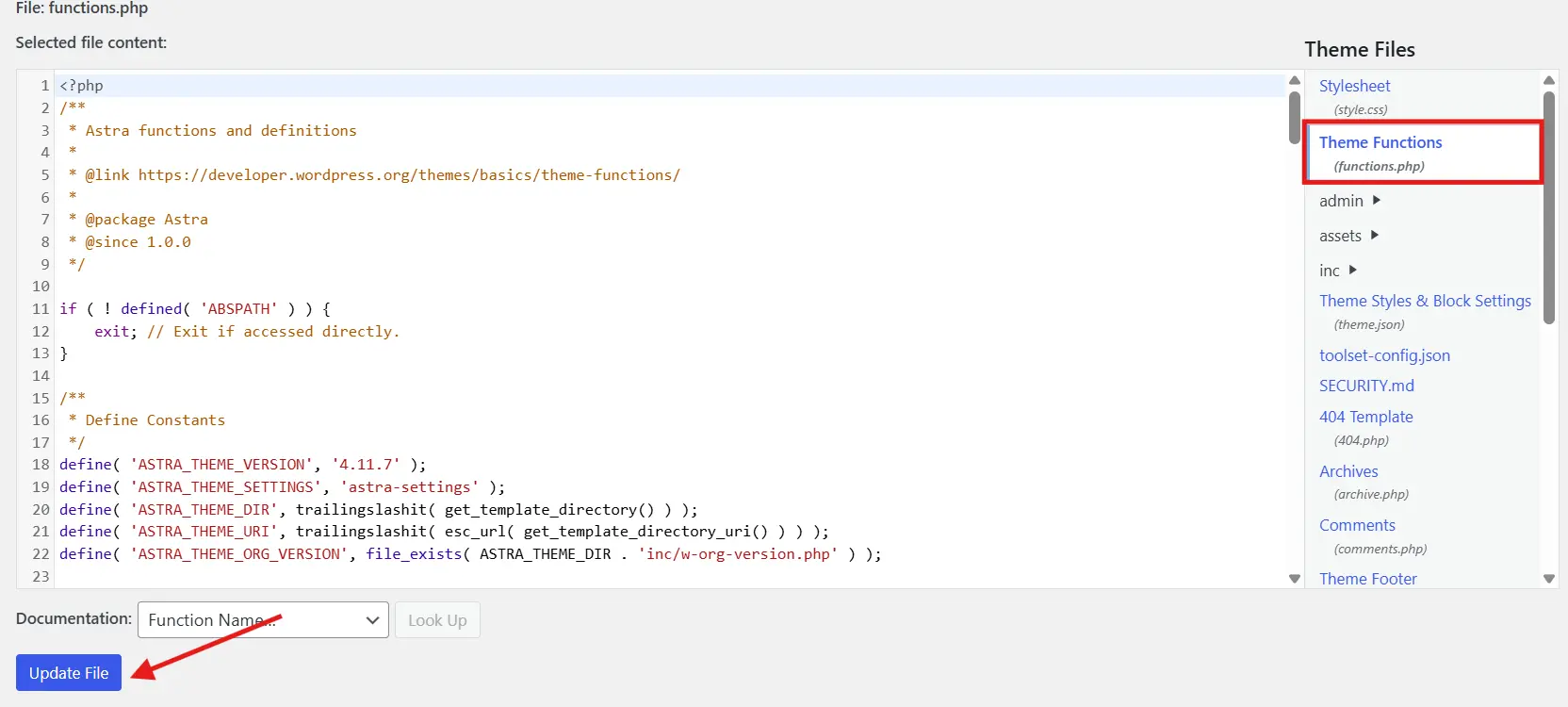
Step 1: Track Cart Abandonment via WooCommerce Hooks
You’ll use the woocommerce_cart_updated and session data to detect cart activity.
function track_abandoned_cart() {
if ( is_user_logged_in() ) {
$user_id = get_current_user_id();
WC()->session->set('cart_last_active', time());
update_user_meta($user_id, '_last_cart_activity', time());
}
}
add_action('woocommerce_cart_updated', 'track_abandoned_cart');
Step 2: Identify Abandoned Carts
Run a CRON job (every 15 minutes or so) to check for inactivity beyond a threshold (e.g., 30 minutes).
function check_abandoned_carts() {
$users = get_users();
foreach ( $users as $user ) {
$last_active = get_user_meta($user->ID, '_last_cart_activity', true);
if ( $last_active && ( time() - $last_active > 1800 ) ) {
// Custom logic to send data to Mailchimp or trigger webhook
send_abandonment_data($user->ID);
}
}
}Register a WP-Cron hook to schedule this.
Step 3: Send the Email via Mailchimp Automation
In Mailchimp:
- Sync WooCommerce and customer data using the Mailchimp for WooCommerce plugin
- Create a new Customer Journey
- Set a trigger: “When a customer is tagged ‘abandoned_cart'”
- Add email content with dynamic product blocks
To tag the user automatically via code:
function send_abandonment_data($user_id) {
$email = get_userdata($user_id)->user_email;
$data = [
'email_address' => $email,
'tags' => ['abandoned_cart']
];
$api_key = 'YOUR_MAILCHIMP_API_KEY';
$list_id = 'YOUR_LIST_ID';
$member_id = md5(strtolower($email));
$url = "https://<dc>.api.mailchimp.com/3.0/lists/$list_id/members/$member_id/tags";
$args = [
'body' => json_encode(['tags' => [['name' => 'abandoned_cart', 'status' => 'active']]]),
'headers' => [
'Authorization' => 'Basic ' . base64_encode('user:' . $api_key),
'Content-Type' => 'application/json'
]
];
wp_remote_post($url, $args);
}
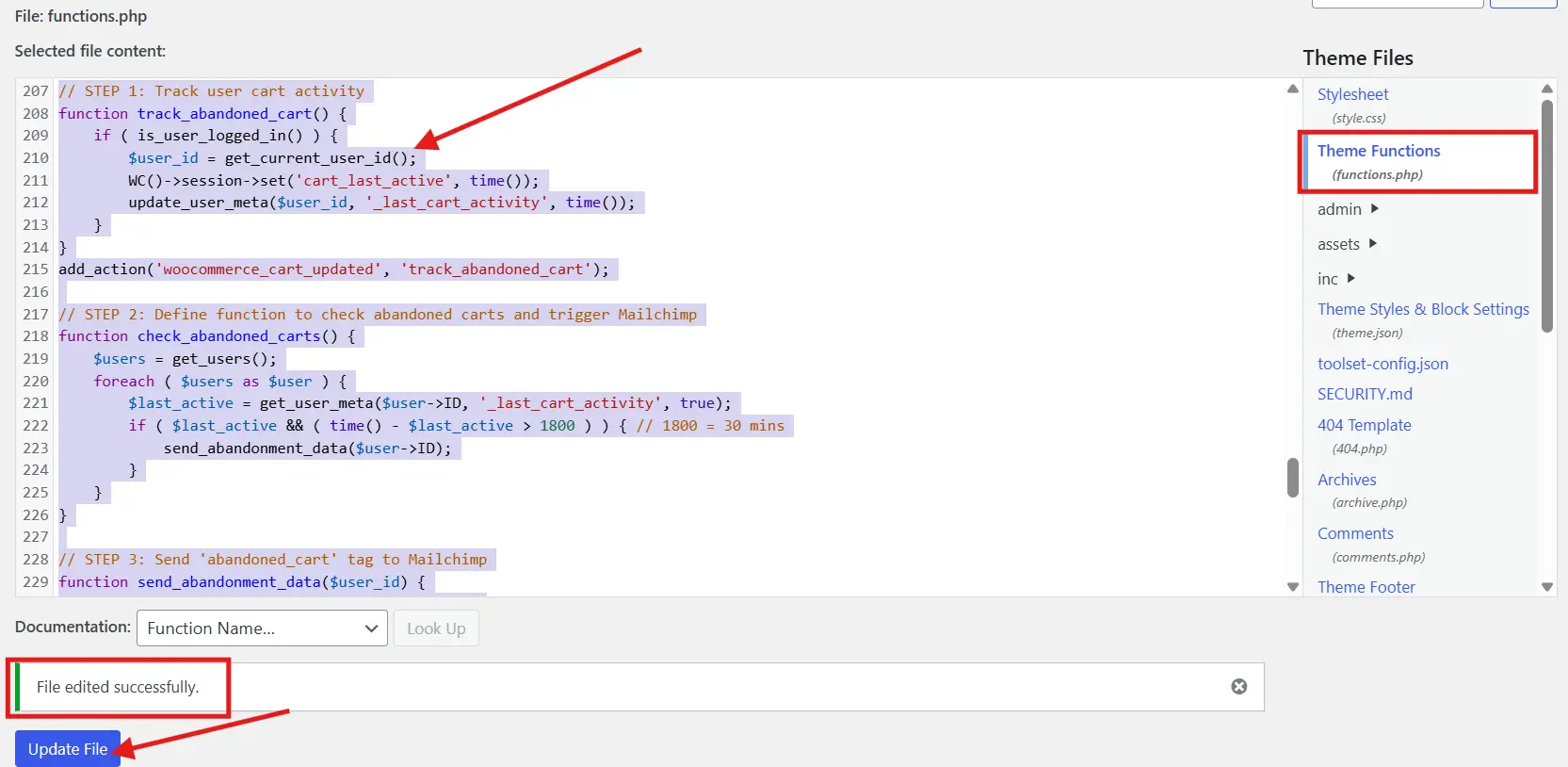
Replace <dc> with your Mailchimp data center (e.g., us5)
After adding the code:
- Clear your site cache
- Enable WP_DEBUG temporarily to catch errors
- Test with a test user account
🔐 Setup Reminders (Don’t Skip These):
| Placeholder | What You Should Do |
|---|---|
'YOUR_MAILCHIMP_API_KEY' | Paste your Mailchimp API Key |
'YOUR_LIST_ID' | Get from your Mailchimp audience settings |
'usX' | Use your Mailchimp Data Center (shown in your API key as us5, us21, etc.) |
🧪 How to Test:
- Create a test user and log in
- Add items to cart and leave the site without checking out
- Wait for at least 30 minutes
- Check your Mailchimp > Audience > Tags for the tag
abandoned_cart - Use that tag to trigger your Customer Journey email inside Mailchimp
🧪 Want to Add More Custom Logic?
Check out this related guide on How to Add Custom Code Snippets to the functions.php file! to implement safely without breaking your site.
🔄 Pros & Cons of the Plugin-Free Method:
| Pros | Cons |
|---|---|
| Full control | Requires coding skills |
| No plugin bloat | No native WooCommerce support |
| Advanced customization | Needs regular maintenance |
Method 2: Using a Plugin for WooCommerce Cart Abandonment Recovery
If you’re looking for the easiest way to automate cart recovery, a plugin is your best friend. Plugins track users’ cart sessions and automatically send emails when a cart is abandoned, no coding required.
🛠️ Recommended Plugin: CartFlows – WooCommerce Abandoned Cart Recovery
CartFlows offers a free and reliable way to set up abandoned cart emails. It tracks cart activity and helps you design high-converting follow-ups.
🔍 Step-by-Step Setup with CartFlows:
Step 1: Install CartFlows
- Go to your WordPress dashboard
- Navigate to Plugins > Add New
- Search for “CartFlows WooCommerce Abandoned Cart Recovery”
- Install and activate the plugin
🔗 Need help installing? Read: How to Install a WordPress Plugin in 3 Easy Ways
Step 2: Enable Cart Abandonment Recovery
- Go to CartFlows > Settings
- Click on the “Cart Abandonment” tab
- Enable tracking and recovery
- Set a trigger time (e.g., 20 minutes or 1 hour after cart abandonment)

Step 3: Customize Your Recovery Email
- Go to Cart Abandonment > Follow up Emails
- Create a new email or edit the default template
- Use merge tags like:
{customer_name}{cart_items}{recovery_url}
Subject Line Tip:
“Still thinking it over? Here’s 10% off to help you decide!”
Copy Tip:
Include urgency (“Items are selling out fast!”) and reassurance (“You can complete checkout securely in 1-click”).
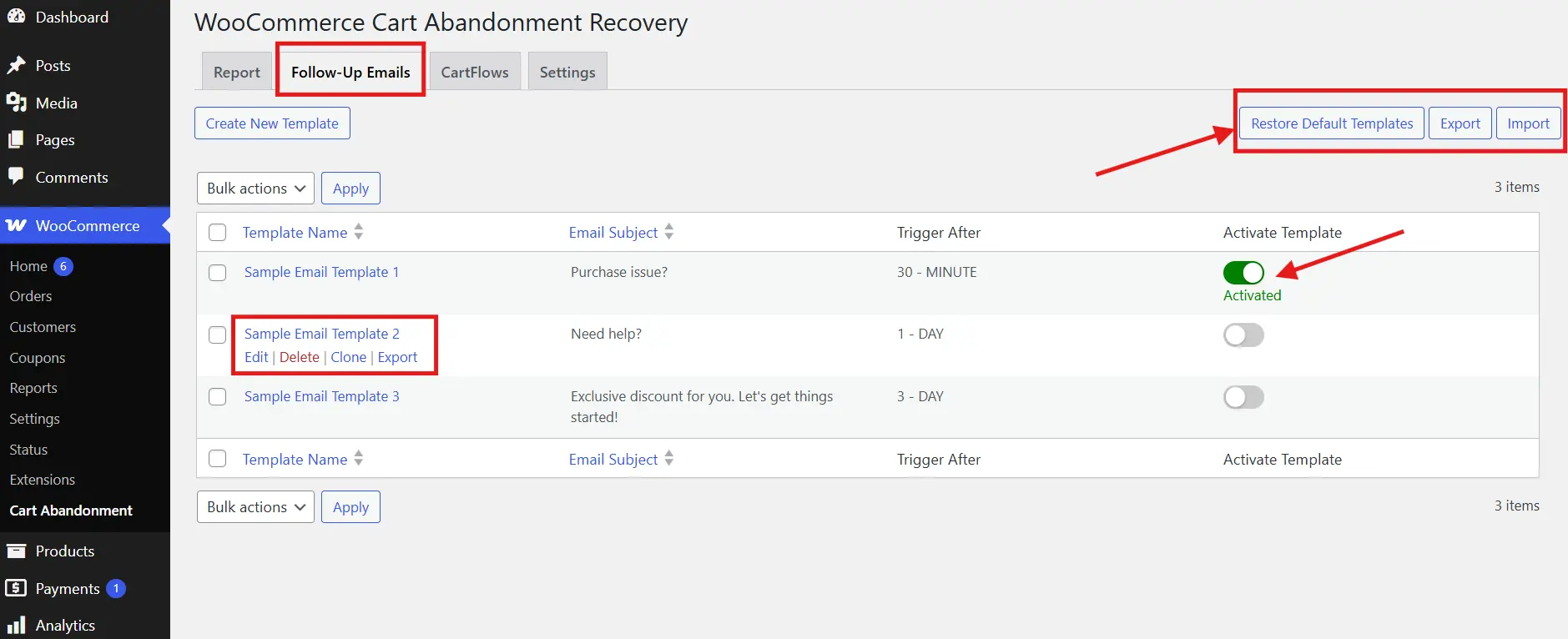
Step 4: Test the Flow
- Use an incognito tab or a test email
- Add items to the cart, abandon it
- Check if the recovery email hits your inbox after the set time
Best Practices for Abandoned Cart Email Copy
Now that your setup is complete, either through a plugin or custom code, the real challenge is writing emails that actually bring customers back to complete their purchases.
Simply sending an email isn’t enough. The success of your WooCommerce cart abandonment recovery depends heavily on your copy, design, timing, and value proposition.
Here are the essential practices that make abandoned cart emails convert:
✉️ 1. Write Subject Lines That Get Clicked
The subject line is the first thing your customer sees. It should create curiosity, highlight urgency, or offer a solution.
Examples:
- “Oops, did you forget something?”
- “We saved your cart. Ready when you are.”
- “Still thinking? Grab 10% off your order”
Tip: Try A/B testing different subject lines to find what resonates most with your audience.
🧑💻 2. Personalize the Email Content
The more personal your email feels, the more likely it is to be opened and acted on. Use the customer’s name, show the specific items in their cart, and include a direct cart recovery link.
Plugins like CartFlows or tools like Mailchimp allow you to use merge tags such as:
{customer_name}{cart_items}{recovery_url}
If you’re not using personalization, you’re missing out on a powerful recovery trigger.
Helpful read: Email Marketing Services: 8 Best Services For You has great tools that integrate well with WooCommerce.
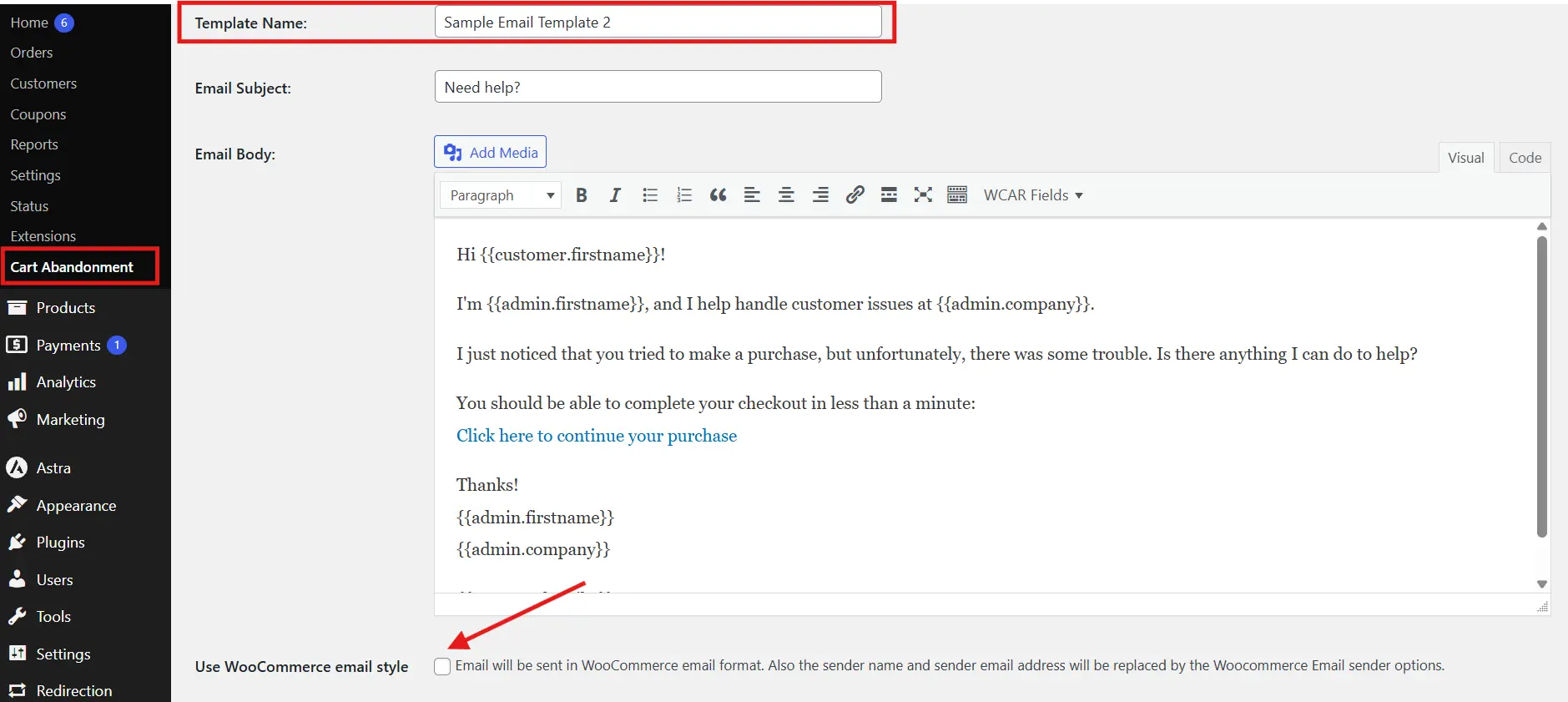
🎯 3. Use a Strong and Simple Call-to-Action
Every abandoned cart email needs one clear call-to-action (CTA). Avoid confusing your customer with multiple links.
Effective CTA ideas:
- “Return to My Cart”
- “Complete My Purchase”
- “Claim Your 10% Discount”
Make sure the button is large, clearly visible, and takes the user straight to their pre-filled cart.
🧠 4. Remind Them Why They Wanted It
Use the email body to reinforce the product’s value and remove any hesitation they might feel.
You can:
- Highlight benefits or features
- Offer a discount or free shipping
- Mention secure checkout and easy returns
Example copy:
“We’ve saved your cart. Complete your order now and enjoy 10% off with free shipping. Your items are still in stock, but not for long.”
📱 5. Keep It Mobile-Optimized
Most people check their emails on their phones. Your email should look clean and work well on all screen sizes.
Checklist:
- Use a single-column layout
- Write short paragraphs
- Choose large, legible fonts
- Use one image and one CTA button
If your email isn’t mobile-friendly, it could be ignored instantly.
You might also like: How to Customize Your WooCommerce Thank You Page in 3 Easy Steps!. Optimizing post-purchase pages complements your recovery strategy.
🌀 6. Send More Than One Email
One reminder might not be enough. Set up a sequence of emails to recover more carts.
Here is a simple 3-part abandoned cart email flow:
| Time After Abandonment | Purpose of Email |
|---|---|
| 1 hour | Gentle reminder with cart link |
| 24 hours | Add an incentive like a discount |
| 3 days | Final reminder with urgency |
Always include an unsubscribe link to stay compliant with email marketing laws.
Tracking and Optimizing Your Cart Abandonment Recovery Campaigns
Setting up your abandoned cart emails is a great first step, but to make the most of your efforts, you need to measure what’s working and fine-tune it as you go.
Your goal isn’t just to send emails. It’s to recover lost revenue, and that means regularly tracking performance and making smart improvements.
📈 Key Metrics to Monitor
Start with these core metrics to understand the performance of your abandoned cart emails:
- Open Rate
How many users are opening your emails? If this is low, revisit your subject lines. - Click-Through Rate (CTR)
Are readers clicking the CTA? Low CTR usually means the content or offer needs work. - Recovery Rate
This is the percentage of abandoned carts that were recovered through email. It’s your most important success metric. - Revenue Recovered
How much actual income did your email series bring back? Plugins like CartFlows and email tools like Klaviyo show this automatically.
🧪 Run A/B Tests for Better Results
A/B testing helps you make data-driven decisions. Try testing:
- Different subject lines
- One CTA vs two CTAs
- With and without discounts
- Button color and placement
- Sending time (morning vs evening)
You don’t need to test everything at once. Start with one variable and optimize gradually.
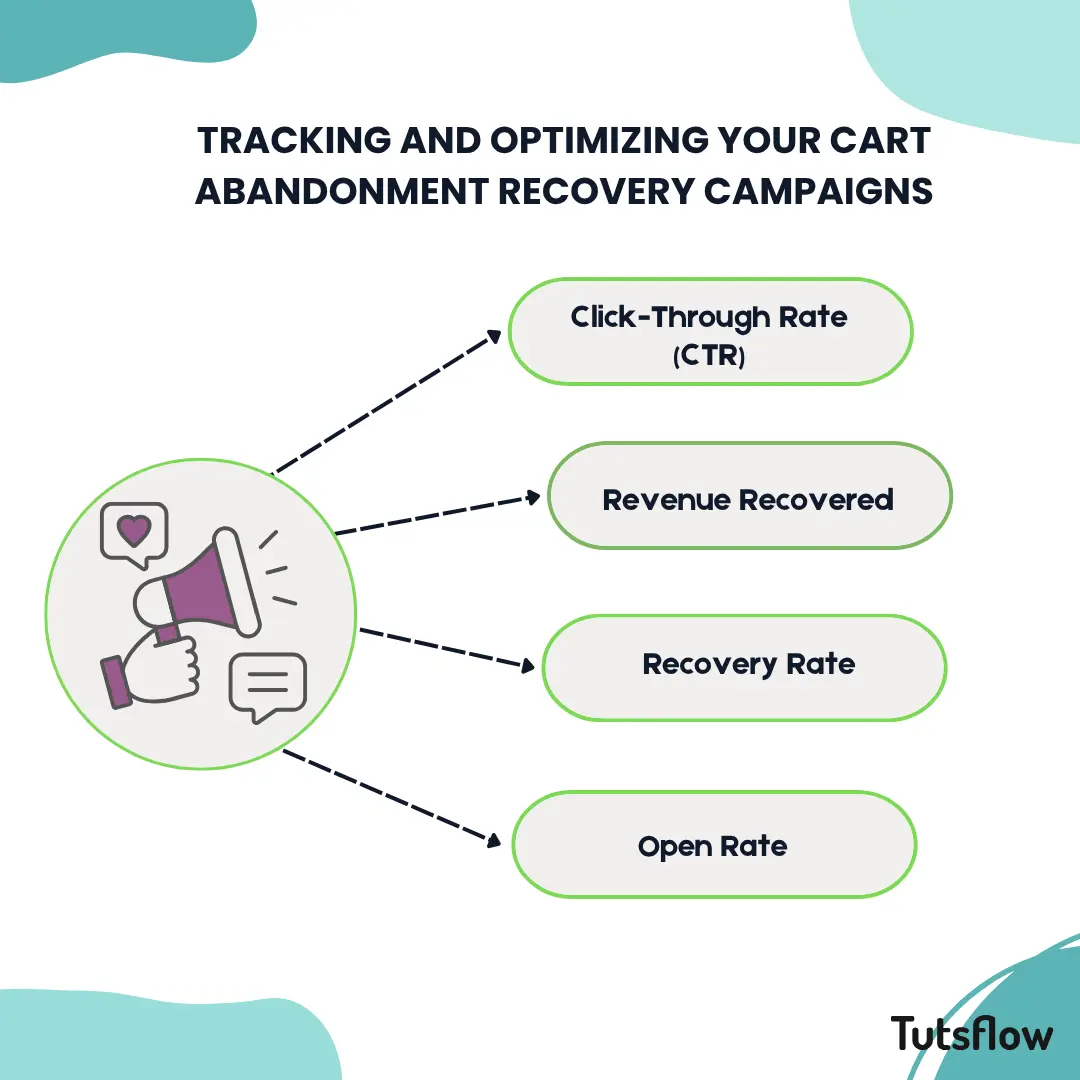
📊 Use Your Tools to Analyze Data
Whether you use a plugin or external platform, most tools offer built-in reporting. For example:
- CartFlows displays recovery stats right inside WordPress
- Mailchimp and Klaviyo show email opens, clicks, and revenue
- Google Analytics can help track sessions that return from recovery links
To dig deeper into email results, connect your campaigns to your analytics platform using UTM tags.
You might also be interested in Best Web Push Notifications Softwares for easy notifications.
🔄 Optimize Based on Behavior and Feedback
Here are a few practical ways to optimize your recovery campaigns:
- If users open but don’t click, improve the copy and CTA
- If clicks are high but purchases are low, check your checkout experience
- Add urgency if your recovery rate is below 10 percent
- Simplify your email if it’s overloaded with images or text
🧠 Final Tip
Treat your cart abandonment strategy like a live marketing asset. It is not a one-and-done setup. With just small tweaks, you can significantly improve your WooCommerce cart abandonment recovery rate over time.
Next, we will explore a few bonus strategies to reduce cart abandonment in the first place so your emails become the backup plan, not the only plan.
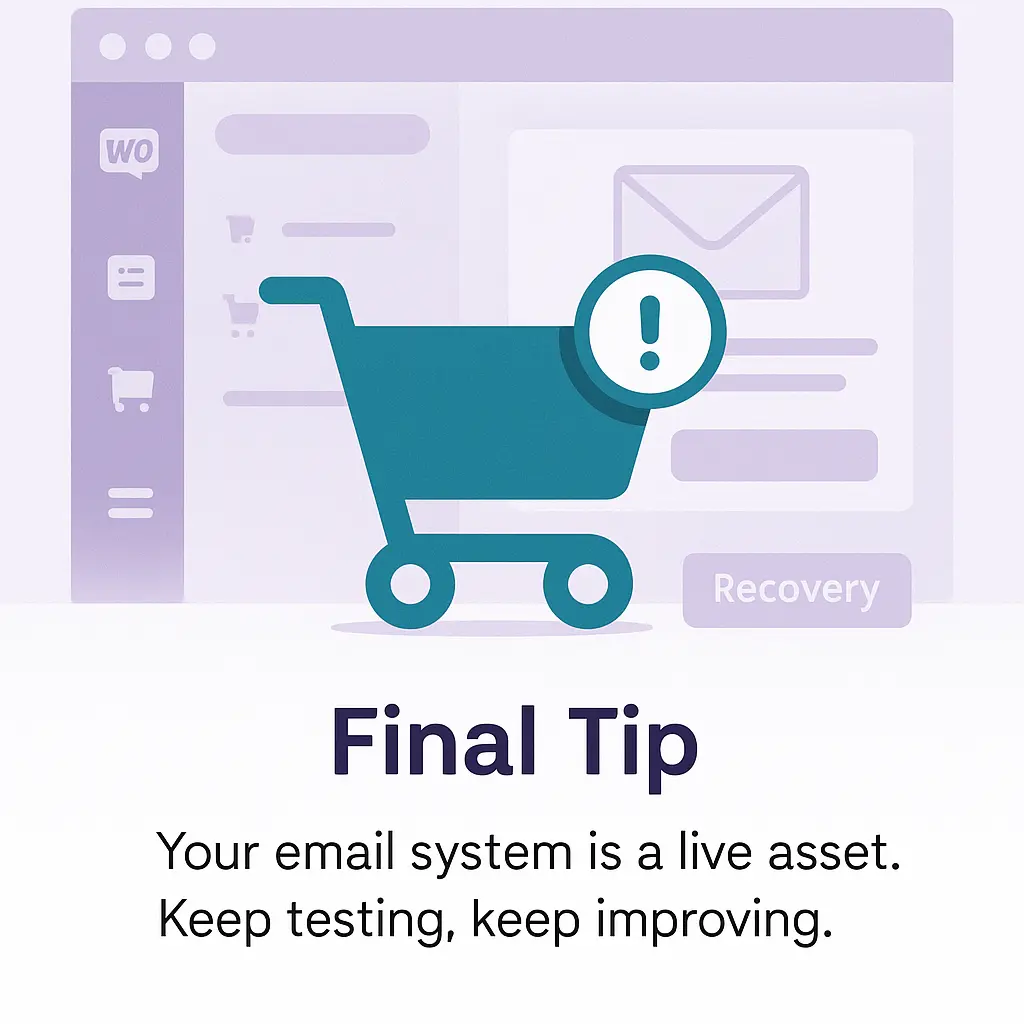
FAQs
Does WooCommerce send abandoned cart emails by default?
No, WooCommerce does not have a built-in abandoned cart email feature. You need a plugin or external integration to enable it.
What is the best plugin for WooCommerce cart abandonment recovery?
Popular options include CartFlows, Retainful, and ShopMagic. These plugins let you automate follow-ups and recover lost sales easily.
How soon should I send abandoned cart emails?
The first email should be sent within 1 hour of abandonment. A sequence of 2–3 emails over 3 days gives better recovery results.
Final Thoughts: Automate WooCommerce Cart Abandonment Recovery Now
Cart abandonment happens, even to the best WooCommerce stores. But you don’t have to accept lost sales as the cost of doing business. With the right tools and strategy, you can turn those missed checkouts into recovered revenue, sometimes within hours.
To recap, here’s what you now know:
- What cart abandonment means in WooCommerce
- Two practical ways to recover carts, with or without plugins
- How to write high-converting abandoned cart emails
- The right timing to send them
- How to track and improve your campaign performance
- And ways to prevent abandonment altogether
Whether you use a plugin like CartFlows or set things up manually with tools like Mailchimp, now is the time to put this knowledge into action. Even recovering 10% to 20% of lost carts can lead to a major boost in monthly revenue.
📚 More WooCommerce Guides to Boost Your Store:
If you want to optimize your store even further, here are some useful guides:
- How to Edit WooCommerce Checkout Page for Maximum Efficiency
- How to Add Custom Product Tabs in WooCommerce: Free and Easy Way
- How to Setup Shipping Classes in WooCommerce (Easy Step-by-Step Guide)
- How to Easily Add Quantity Increments in WooCommerce
- WooCommerce Shortcodes Guide: Easily Customize Your Store
🚀 Your Next Step
Don’t let your hard-earned traffic slip away. Set up your WooCommerce cart abandonment recovery system today, test your emails, optimize your funnel, and watch the results roll in.
If you need help customizing checkout or improving your recovery rates further, explore the rest of our WooCommerce tutorials or get in touch with a WordPress expert.

