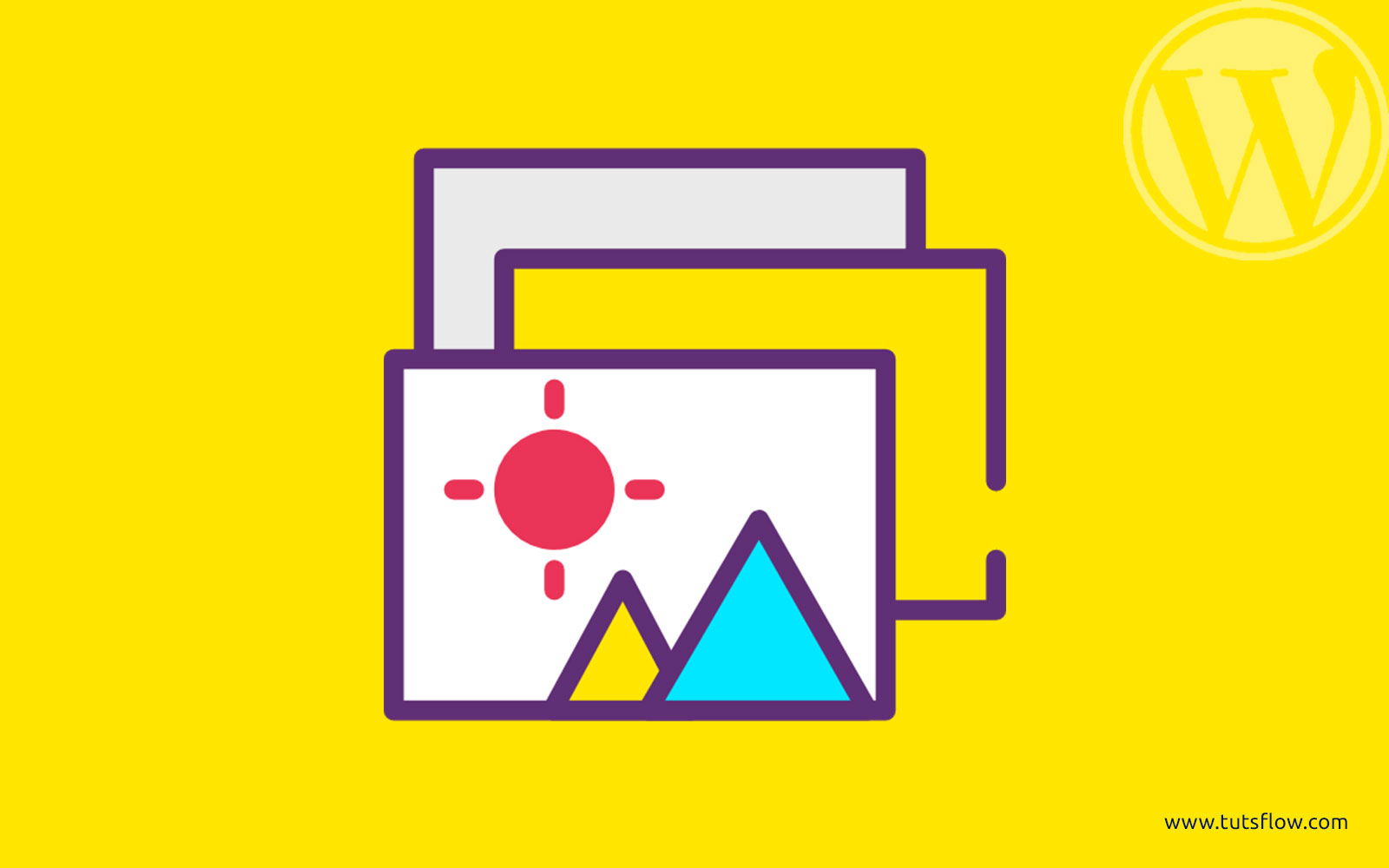
Modula is a versatile and user-friendly WordPress gallery plugin designed to help users create visually appealing and responsive image and video galleries with ease. Its intuitive interface and robust features make it a popular choice among photographers, artists, and website designers looking to showcase their work effectively.
A versatile and user-friendly WordPress gallery plugin
Key Features:
- Customizable Grids: It offers a unique custom grid functionality that allows users to freely resize images within the gallery container. This feature provides control over image dimensions, enabling the creation of dynamic and engaging layouts.
- Hover Effects and Lightbox Styles: The plugin includes a variety of hover effects and lightbox styles, enhancing the visual appeal of galleries and providing an interactive experience for visitors.
- Video Integration: With the Modula Video extension, users can seamlessly incorporate videos from external sources like YouTube and Vimeo into their galleries, enriching the content displayed.
- Speed Optimization: The Modula Speed Up extension optimizes images and delivers them via a Content Delivery Network (CDN), ensuring fast loading times and improved website performance.
- User-Friendly Interface: It integrates seamlessly into the WordPress dashboard, providing a cohesive and intuitive user experience. The plugin’s design aligns with WordPress’s native interface, making it easy for users to navigate and manage their galleries.
Publishing a gallery
Publishing a gallery created with Modula and inserting it onto any post or page is as easy as clicking publish and copying the shortcode so you can paste it wherever you want the gallery to appear on the frontend of your website.
Configuring a gallery – what can you do?
Unlike other available gallery plugins, with Modula’s custom grid functionality, you can freely resize images within your gallery’s container, controlling their heights, widths, and aspect ratio. And all you need to do is switch a gallery from ‘creative gallery’ to ‘custom grid’ and start resizing and changing the dimensions of your images by clicking and dragging from the bottom right-hand corners of the images in your gallery.
For simplicity, other gallery plugins automatically generate layouts to match screen/frame size, but this doesn’t provide the flexibility nor the control that you’re looking for. You want to be able to choose which image stands out in your gallery and which images are grouped together—not leave that up to the plugin. Modula’s custom grid functionality allows you to easily adjust the size and aspect ratio of each individual image by dragging from the bottom right-hand corners in the gallery edit area.
Click here to see a demo of Modula’s custom grid functionality
Modula’s custom grid functionality—actually control your galleries.

One of Modula’s most distinctive features is its Custom Grid functionality, which gives users complete control over how images are arranged within a gallery. Unlike traditional gallery plugins that follow rigid, automated grid structures, Modula allows users to freely adjust the size and aspect ratio of images to create a tailor-made layout.
- Drag-and-Resize Feature: Users can manually adjust each image’s size by dragging from the bottom right-hand corner, creating a layout that best highlights key images.
- Enhanced Visual Aesthetics: By customizing the image arrangement, users can ensure that important images are more prominent, making the gallery more engaging.
- Flexible Design Choices: Whether you want a clean and symmetrical look or a creative, asymmetrical layout, Modula’s Custom Grid provides complete freedom.

To activate this feature, simply set the Gallery Type to Custom Grid within the plugin’s settings. Once enabled, a set of equally sized placeholders appears, guiding users in designing their layout. This level of customization ensures that galleries align with the unique aesthetic of any website.
The Extension System— Easily Add Videos to Your Galleries
Modula’s Extension System enhances the plugin’s functionality by enabling users to extend their galleries beyond static images. One of the most valuable extensions is the Video extension, which allows users to incorporate video content seamlessly.
- Support for Multiple Video Sources: Easily embed videos from YouTube, Vimeo, or self-hosted sources.
- Mix Media Types: Combine images and videos in the same gallery for a richer, more interactive experience.
- Engaging User Experience: Adding videos is ideal for showcasing tutorials, product demonstrations, or behind-the-scenes content.

With the Custom Grid feature and Video extension, Modula provides a dynamic and highly customizable gallery experience, perfect for photographers, bloggers, and businesses looking to make their website visually compelling.
How to Install and Set Up Modula on WordPress
Follow these steps to install and configure the Modula gallery plugin on your WordPress website:
1. Install Modula Plugin
- Log in to your WordPress dashboard.
- Go to Plugins > Add New.
- In the search bar, type “Modula.”.
- Click Install Now on the Modula Image Gallery plugin.
- Once installed, click Activate.
2. Create a New Gallery
- Navigate to Modula > Galleries in the WordPress menu.
- Click Add New to create a new gallery.
- Enter a title for your gallery.
3. Upload Images
- Click Add Images to upload pictures from your media library or computer.
- Arrange images as needed.
4. Customize the Gallery
- Adjust grid settings, hover effects, and lightbox styles.
- Enable or disable features like pagination and captions.
5. Insert Gallery into a Page/Post
- Copy the generated shortcode from the gallery settings.
- Paste it into any post or page where you want the gallery to appear.
- Click Publish/Update to save changes.
Your Modula gallery is now live and ready to enhance your website’s visual appeal!
Final Verdict: Why We Recommend Modula
After exploring Modula’s features, we can confidently say that this plugin is one of the best gallery solutions for WordPress users who want full creative control over their visuals. The Custom Grid functionality is a game-changer, allowing us to design unique, eye-catching galleries without being restricted to rigid, pre-set layouts. Being able to resize and reposition images exactly how we want gives our website a polished and professional look.
What really sets Modula apart is its Extension System, especially the Video extension, which lets us mix images and videos effortlessly. Whether we want to showcase a photography portfolio, highlight product features, or create engaging content with a mix of media, Modula makes it incredibly easy. The ability to embed YouTube, Vimeo, or self-hosted videos adds an interactive element that keeps visitors engaged.
Pricing:
Modula offers a free version available in the WordPress plugin repository, which includes essential features suitable for basic gallery creation. For users seeking advanced functionalities such as unlimited photos, additional hover effects, and lightbox styles, premium plans start at $39.
User Feedback:
The plugin has received positive feedback from users, with an average rating of 4.7 out of 5 stars based on 572 reviews. Users appreciate its ease of use, customization options, and responsive design.
Modula stands out as a powerful and flexible WordPress gallery plugin that caters to both beginners and professionals. Its combination of customizable features, ease of use, and performance optimization makes it a valuable tool for anyone looking to create stunning galleries on their WordPress website.
For more such helpful reviews, explore TutsFlow!