Ever wished your WooCommerce store could sell in packs of 2, 5, or 10 instead of just one at a time? Maybe you run a wholesale shop, or perhaps your products only make sense when sold in sets. That’s exactly where quantity increments in WooCommerce come in handy.
By default, WooCommerce allows customers to buy products one at a time. But what if you need to sell items in fixed batches or want to set a minimum purchase quantity? That’s where features like WooCommerce step quantity and product quantity settings can save the day.
This guide is your friendly roadmap to making WooCommerce a little smarter when it comes to quantities.
In this Blog:
Whether you’re running a wholesale B2B store or simply need more control over product sales, this step-by-step guide will walk you through everything you need to know. Let’s get started and teach your store how to count in style!
Why Use Quantity Increments?
Let’s be honest, selling just one of something doesn’t always make sense. If you run a store that deals with wholesale items, packs, bundles, or anything that naturally comes in multiples, you need a smarter system. That’s where quantity increments in WooCommerce make a big difference.
Instead of allowing customers to buy in odd numbers or tiny amounts, you can set rules that guide them toward more realistic, bulk-friendly, or business-savvy choices. But this isn’t just about convenience. It’s also about strategy. Here’s why using quantity increments in WooCommerce is a great move for your store.
1. Encourage Bulk Purchases
When you set quantity increments, you automatically steer customers to buy more. If someone can only purchase a product in multiples of 5, chances are they’ll grab more than they initially intended. This helps increase your average order value without needing flashy upsells or pushy sales tactics. Just a gentle nudge through smart quantity logic.
For a faster bulk-buying experience, consider using custom Add to Cart links in WooCommerce to direct buyers straight to checkout with predefined quantities.
2. Match Packaging and Inventory
Do your products come in boxes of 12, cartons of 24, or shrink-wrapped bundles of 6? Then you already know how annoying it is to process an order that doesn’t match your packaging. By using quantity increments in WooCommerce, you make sure orders align perfectly with how you stock and ship your products.
3. Create a Smooth Shopping Experience
Customers love clarity. When buyers know upfront that a product must be ordered in certain steps, like 2, 4, 6, or more, they’re less likely to get frustrated. There’s no second-guessing or wondering why the cart won’t accept 3 items. Instead, everything works like a well-oiled machine.
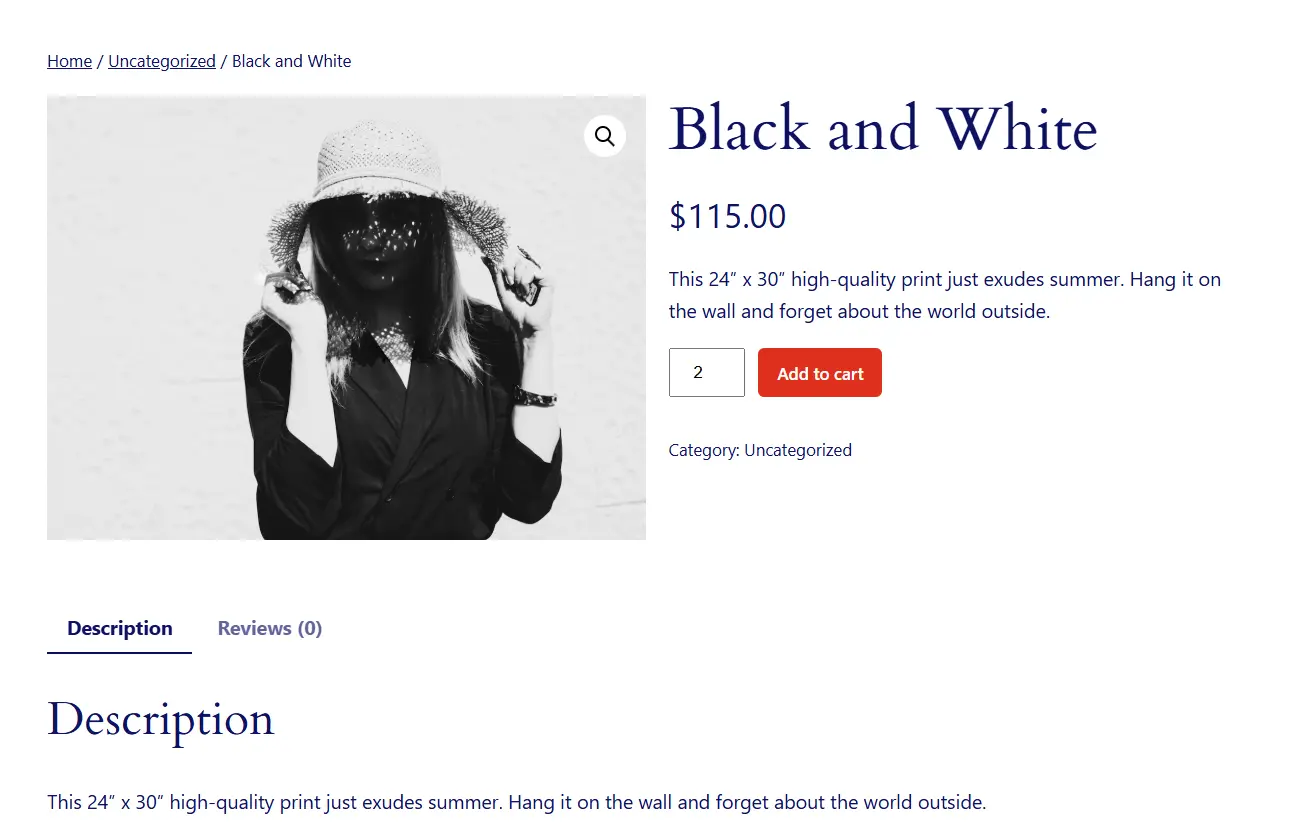
4. Reduce Admin Hassles
Manually checking every order to make sure quantities make sense is a chore. With quantity increment rules already in place, WooCommerce handles this automatically. That means fewer support emails, fewer cart abandonments, and less manual labor for you. Add helpful purchase guidelines by learning how to add custom product tabs in WooCommerce to display step quantity instructions or bulk order messages.
5. Look More Professional
When your store respects packaging standards, bulk ordering rules, or industry norms, it builds trust. Customers can tell that you’ve put thought into how your store operates. With quantity increments in WooCommerce, your checkout process feels organized, clean, and intentional, exactly the vibe you want to give off.
Add Quantity Steps via Code (Snippet)
If you enjoy tinkering with code or prefer a lightweight solution that doesn’t involve installing plugins, then adding quantity increments in WooCommerce with a custom code snippet is a great choice. With just a few lines of PHP, you can control how many items customers can add to their cart—and in what steps.
This method is especially useful if you want to apply consistent step quantity rules across all products in your store. No fluff, no plugin dependencies, just pure WooCommerce magic powered by your own fingers.
The Code You Need
Here’s a simple snippet you can add to your WordPress theme’s functions.php file:
// Enable Quantity Increments in WooCommerce via Code Snippet by tutsflow.com
add_filter('woocommerce_quantity_input_args', 'tutsflow_set_quantity_step_min', 10, 2);
function tutsflow_set_quantity_step_min($args, $product) {
// Skip products that are sold individually (can't be ordered in multiples)
if ($product->is_sold_individually()) {
return $args;
}
// Minimum quantity allowed (e.g., start from 2)
$args['min_value'] = 2;
// Step size for increment (e.g., 2, 4, 6, 8…)
$args['step'] = 2;
// Pre-fill the quantity input field with the default value (optional)
$args['input_value'] = 2;
return $args;
}What This Code Does:
- Sets the minimum quantity to 2
- Allows quantity changes only in increments of 2
- Applies the logic globally to all products in your WooCommerce store
This means if someone tries to add just 1 item to their cart, they’ll be politely stopped. Only 2, 4, 6, and so on will be allowed.
How to Add This Code:
- Go to your WordPress dashboard
- Navigate to Appearance > Theme File Editor
- Open the
functions.phpfile from your active theme - Scroll to the bottom and paste the code
- Click Update File
And you’re done! Just like that, your store is now using quantity increments in WooCommerce, all thanks to a tiny snippet.
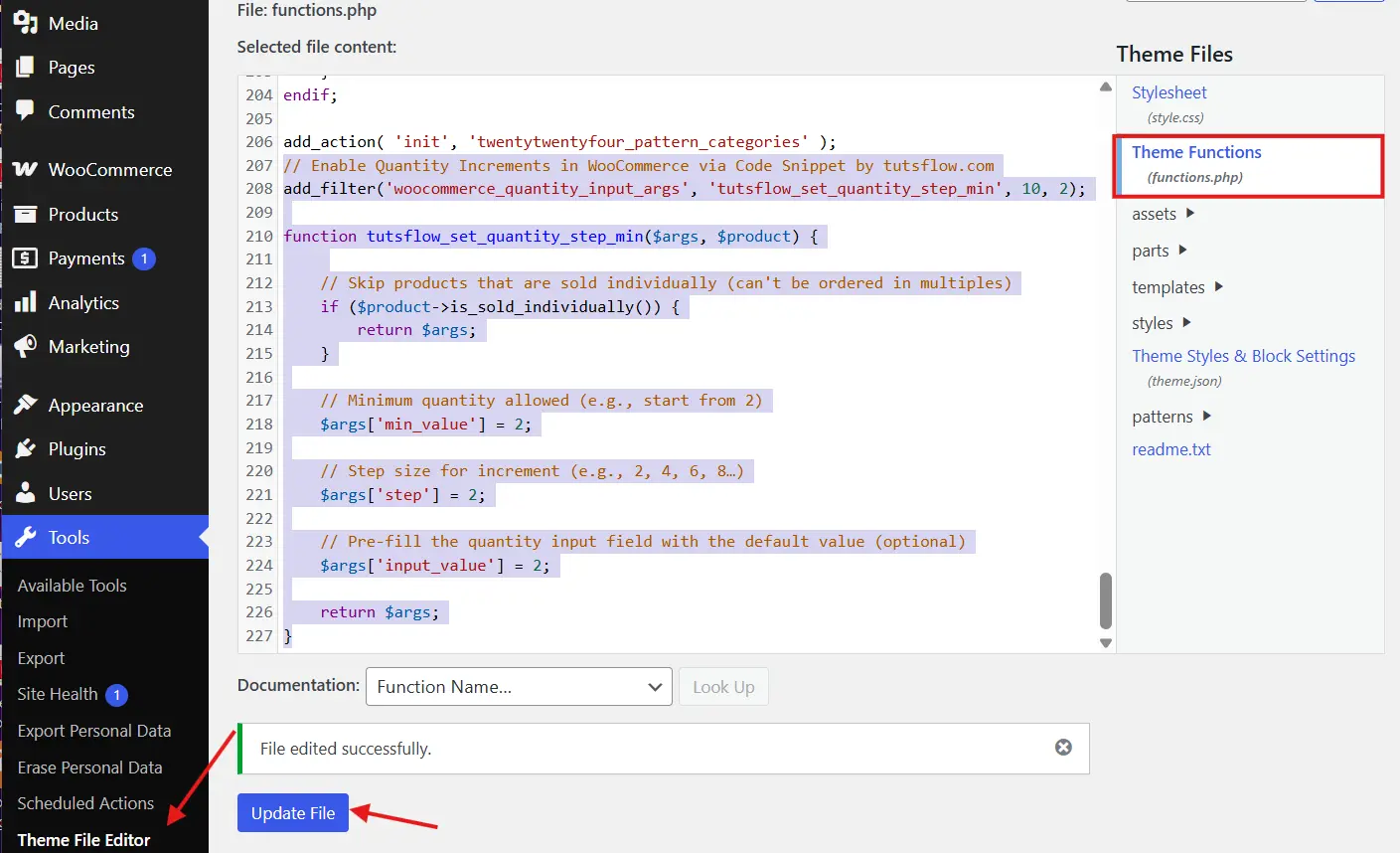
A Few Things to Keep in Mind:
- This code will affect every product, including simple and variable products
- If you want different increments for different products, you’ll need a more dynamic approach (we’ll cover that later)
- Always use a child theme when editing the
functions.phpfile so your changes don’t disappear during theme updates - You can increase the value of each order by combining quantity rules with features like frequently bought together products in WooCommerce.
- Take a backup before making code edits. Better safe than sorry!
If you ever want to change the increment to 3, 5, or any other number, just edit the step value in the code.
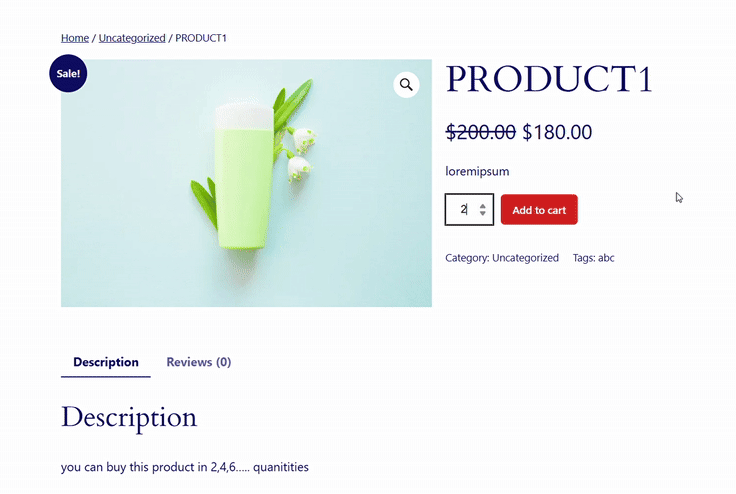
Use a Plugin for Easy Control
Not a fan of editing code? No worries! If PHP snippets make your eyes glaze over, you can still set up quantity increments in WooCommerce with zero coding experience. All you need is the right plugin, and your product quantity rules will be running smoothly in just a few clicks.
Plugins offer a beginner-friendly interface to control minimum quantities, step values, and even apply different rules to different products. Plus, they usually come with bonus features like role-based rules, error messages, and more.
Here are some great plugin options to help you manage product quantity settings in WooCommerce with ease:
✅ WooCommerce Min/Max Quantities (by WooCommerce)
This official plugin allows you to:
- Set minimum and maximum quantity limits
- Define step increments (like 3, 6, 9…)
- Apply rules per product, per variation, or globally
- Customize error messages if customers don’t follow the rules
It’s ideal for store owners who want full control without messing around in code.

✅ Min and Max Quantity for WooCommerce (by WPWhale)
A free alternative that still packs a punch. With this plugin, you can:
- Set global or product-level quantity increments
- Define different rules for categories or individual products
- Choose how error messages appear in the cart
This is a great lightweight plugin that gets the job done without slowing down your site.
✅ Quantity Increment Buttons for WooCommerce
While this one is more focused on UI, it’s still worth mentioning. It adds plus (+) and minus (−) buttons to the quantity field, making it super easy for users to increase product quantities based on your step rules.
Pair it with one of the above plugins to get a polished and user-friendly result.
Why Use a Plugin?
Using a plugin is perfect if:
- You want to save time and avoid technical headaches
- You’re managing a large number of products with different increment rules
- You want the flexibility to set WooCommerce step quantity limits without writing a single line of code
With just a few clicks, you can set rules like:
- Customers must buy in multiples of 3
- A minimum of 6 items is required to checkout
- Maximum 100 units per order
Whether you’re selling wholesale goods, bulk supplies, or packaged items, plugins give you a fast and flexible way to manage quantity increments in WooCommerce.
Prefer coding it yourself? Here’s how to add custom code snippets to the functions.php file without breaking your site.
Set Increments for Specific Products
Sometimes, one-size-fits-all just doesn’t cut it. Maybe you sell T-shirts one at a time but want your tote bags to be sold in sets of 3. That’s when setting quantity increments in WooCommerce for specific products becomes super handy.
Instead of applying global rules to every product in your store, WooCommerce lets you create custom step quantities on a per-product basis. This is great for stores that have a mix of product types—retail, wholesale, bundles, and more.
Here’s how you can set unique quantity steps for specific products, with and without a plugin.
🔧 Option 1: Use Custom Code for One Product
If you’re comfortable using code and only want to set a rule for one or two products, you can modify the product quantity programmatically using a filter:
add_filter('woocommerce_quantity_input_args', 'tutsflow_custom_step_for_product', 10, 2);
function tutsflow_custom_step_for_product($args, $product) {
if ($product->get_id() == 123) { // Replace 123 with your product ID
$args['min_value'] = 3;
$args['step'] = 3;
}
return $args;
}In this example, only the product with ID 123 will use a step quantity of 3. All other products will follow your default settings.
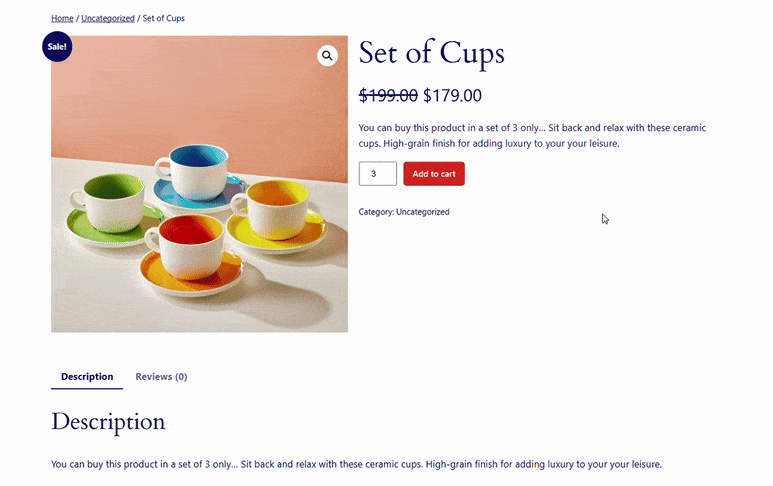
🧩 Option 2: Use a Plugin with Per-Product Settings
Most good plugins that manage quantity increments in WooCommerce will let you apply rules at the product level. Here’s how it usually works:
- Go to your WordPress dashboard
- Edit the product you want to modify
- Scroll to the Product Data section
- Look for a tab like Quantity Rules, Inventory, or Advanced Settings
- Set your desired minimum quantity and step increment
- Save the product
With this method, you can have one product sold in singles, another in packs of 5, and a third in steps of 10. Total flexibility!
Real-World Examples
Let’s say you sell the following:
- Coffee mugs: Set quantity increment to 2 (because they’re always sold in pairs)
- T-shirts: Leave quantity at default
- Wholesale rice bags: Minimum 20 units, increments of 10
All of this is possible using per-product settings.
Why It Matters
Using product-specific quantity increments in WooCommerce helps you:
- Match how each product is packaged or manufactured
- Prevent awkward or incorrect order quantities
- Tailor the shopping experience to fit your unique inventory
It gives you complete control over how each product is sold—without annoying your customers or creating checkout confusion.
Handling Variations and Bulk Orders
So you’ve got your quantity rules set up for simple products, but what about variations? Selling T-shirts in different sizes or colors? Maybe you’ve got bulk packs of office supplies in multiple quantities. No worries! You can still apply quantity increments in WooCommerce to variable products and manage bulk orders without breaking a sweat. If large orders start slowing things down, these tricks on how to speed up your WooCommerce store will definitely help keep performance optimized.
This section will show you how to keep everything organized when dealing with product variations and large-volume sales.
🎨 Quantity Increments for Product Variations
Product variations can get tricky, but WooCommerce gives you a way to handle them smoothly. You can apply different quantity rules for each variation if you’re using the right plugin or a bit of smart coding.
Example:
Let’s say you sell water bottles in two sizes:
- 500ml – Must be purchased in steps of 2
- 1L – Must be purchased in steps of 5
To do this, you’ll need a plugin like:
- Min and Max Quantities for WooCommerce
- Advanced Product Quantity
- Or a custom-coded solution using variation IDs
Once you edit the product and click on a variation, you can usually find a place to set:
- Minimum quantity
- Step quantity
- Maximum quantity (optional)
This lets you fine-tune your quantity increments in WooCommerce for each variation. So even if you’ve got 10 sizes, you can still control how each one is sold. After a bulk purchase, you can customize the thank you experience by tweaking your WooCommerce Thank You page.
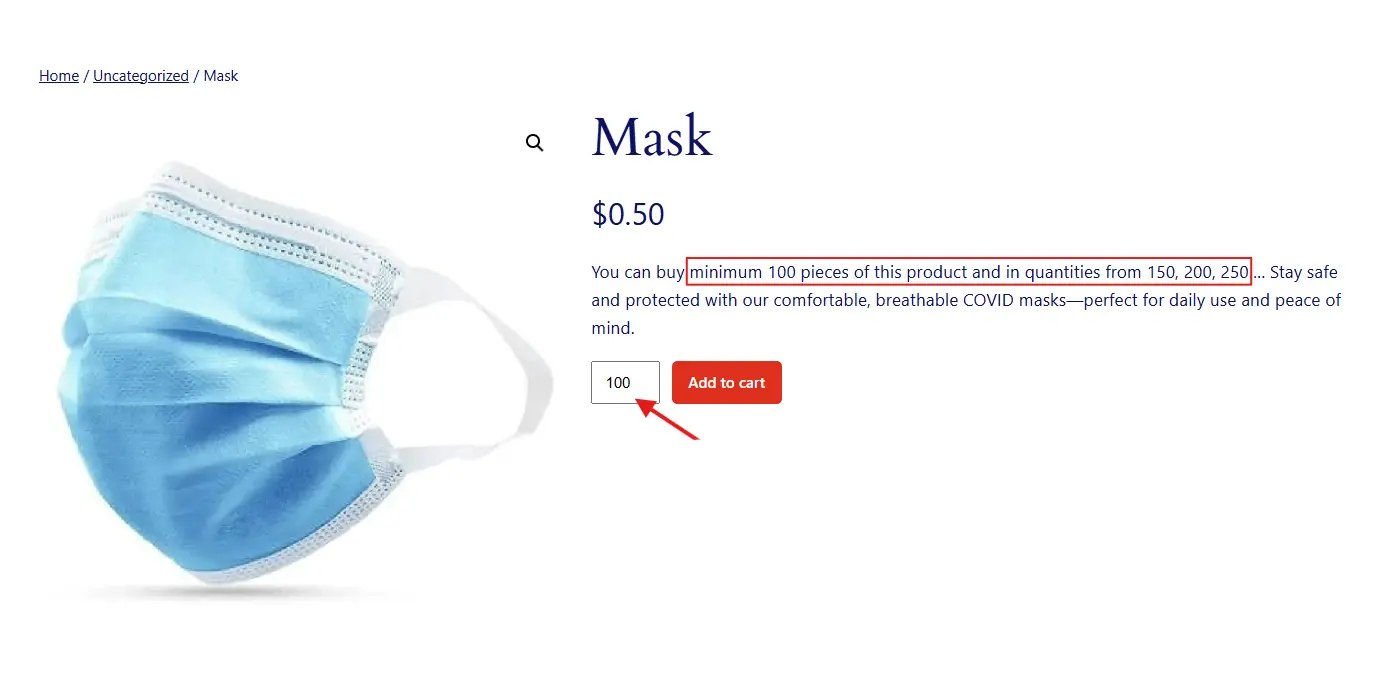
📦 Managing Bulk Orders
If you’re running a B2B store or supplying products in large quantities, quantity increments become essential. You can’t afford a customer ordering 1 unit of a wholesale pallet of bricks.
To make bulk ordering easier:
- Set higher minimum quantities (e.g., 20, 50, 100 units)
- Use step-based ordering to control order volume (e.g., only allow orders in batches of 10)
- Add custom messages on the product page to guide users (like “Sold in packs of 10”)
Some plugins even allow role-based quantity rules, so you can show different increments for wholesale customers vs retail buyers.
If you only allow wholesale purchases during specific times, consider using plugins that help you manage WooCommerce store hours and control when bulk orders can be placed.
🛍 Bulk Order Forms + Quantity Increments
Want to go the extra mile? Add a bulk order form or table layout using plugins like:
- WooCommerce Product Table
- Wholesale Suite
These tools allow customers to quickly select multiple products, apply quantity rules, and check out faster. Combined with quantity increments in WooCommerce, this creates a powerful ordering experience for large buyers.
Why It’s Important
Handling variations and bulk orders with quantity rules helps you:
- Keep inventory accurate
- Reduce order errors
- Avoid customer confusion
- Maintain profit margins on high-volume items
If you’re processing bulk orders regularly, it’s helpful to know how to export WooCommerce orders for smoother backend operations.
Making WooCommerce step quantity intuitive leads to fewer abandoned carts and smoother checkouts. Want a cleaner product page for your bulk items? You might want to hide related products for a specific category in WooCommerce to keep the focus on what matters.
Conclusion
Setting up quantity increments in WooCommerce is more than just a backend tweak. It’s a strategic decision that can drive more sales, reduce order friction, and streamline your fulfillment process.
Whether you’re enforcing packaging rules, encouraging larger orders, or managing inventory more efficiently, WooCommerce minimum quantity and step quantity features help you take full control of product purchases.
From using code snippets to installing handy plugins, you’ve now got all the tools to master product quantity settings in WooCommerce. Still having doubts? Feel free to write to us, leave your queries in the comment section!

