Running a WooCommerce store means you’re always on, but sometimes, you just need to pause. Whether it’s for site maintenance, a quick vacation, or inventory restocking, you don’t have to shut things down completely. Instead, you can temporarily disable your WooCommerce store, with full control and zero stress.
In this Blog
When Should You Disable Your Store?
Running a WooCommerce store is like managing a 24/7 shop that never sleeps. Whether it’s for a quick refresh or a much-needed break, there are plenty of valid reasons to temporarily disable your WooCommerce store. It doesn’t mean you’re quitting, it just means you’re taking smart steps to keep things running smoothly in the long term.
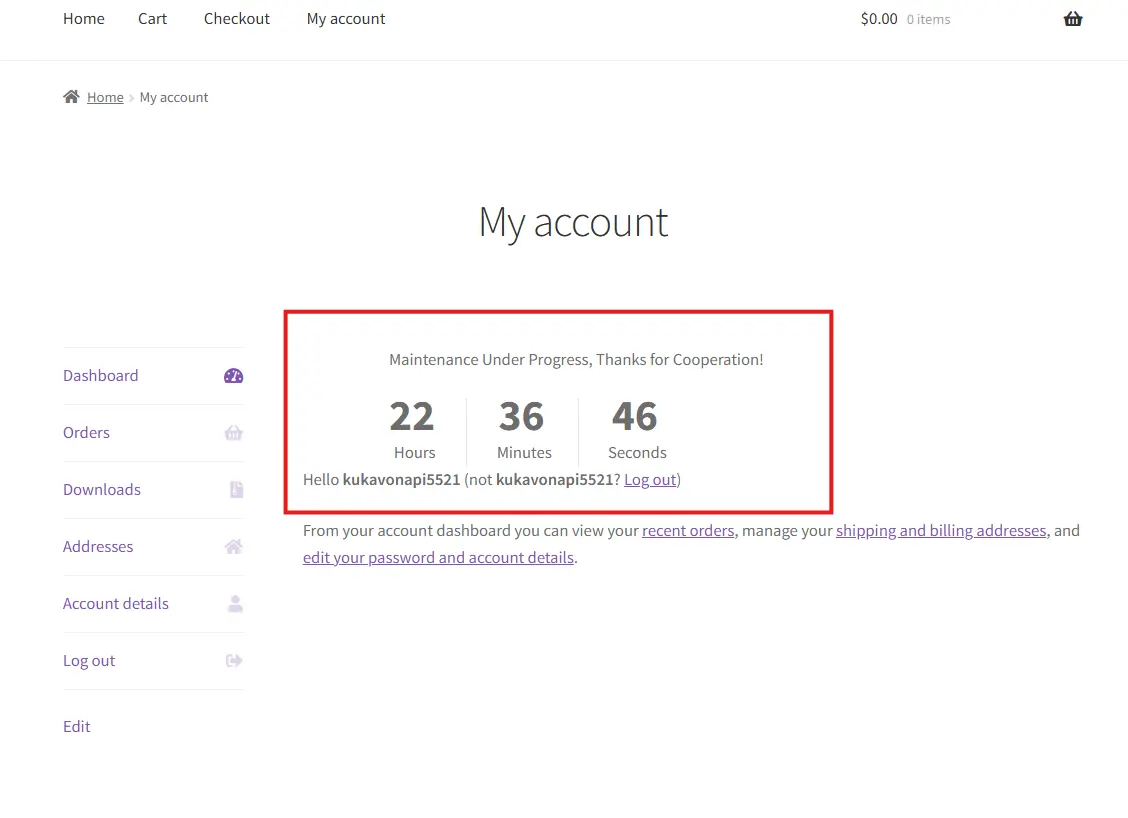
So, when exactly should you consider hitting the pause button? Here are some common scenarios where it makes perfect sense:
- Technical Updates: Maybe you’re switching themes, installing major plugins, or tweaking your store layout. During these moments, it’s smart to temporarily disable your WooCommerce store so customers don’t experience broken pages or failed checkouts.
- Inventory Restocks: If your shelves (digital or physical) are empty, it might be better to pause the store temporarily instead of disappointing customers with out-of-stock notices everywhere.
- Holiday Breaks or Personal Time: Every entrepreneur deserves a vacation. If you’re heading off the grid for a few days, don’t risk customer confusion or delayed orders. Just temporarily disable your WooCommerce store, leave a fun message, and come back recharged.
- Bug Fixes and Performance Issues: Is your checkout acting glitchy or your cart suddenly vanishing? Before customers start rage-clicking, take a moment to pause things, fix the issue, and come back better than ever.
- Business Transitions: Launching new products, switching business models, or even preparing for a rebrand? These are ideal times to temporarily disable your WooCommerce store and build anticipation.
The goal isn’t to disappear. It’s to protect your store’s reputation, avoid chaos, and set clear expectations with your customers.
By knowing when to temporarily disable your WooCommerce store, you’re actually building trust. Shoppers appreciate transparency, and a smooth pause is always better than a messy live experience.
Ready to explore your options? Let’s dive into different ways you can pause your WooCommerce store like a pro.
Option 1: Disable Checkout Only (Let Customers Browse Freely)
Sometimes, you don’t want to shut everything down, you just want a little break from taking orders. Maybe your team needs time to catch up with fulfillment, or perhaps you’re fixing an issue in the checkout process. Either way, one of the best and cleanest ways to temporarily disable your WooCommerce store is by turning off the checkout feature while still allowing users to browse your products.
It’s like turning your store into a museum for a while. People can still stroll through your product displays, admire what you offer, but they won’t be able to walk out with a shopping cart. This is especially useful if you’re not ready to go full maintenance mode but still need a pause in order flow.
How to Disable Checkout in WooCommerce
Here’s a simple approach to temporarily disable your WooCommerce store checkout functionality:
1. Turn Off Payment Gateways
Head over to WooCommerce > Settings > Payments and toggle off all your active payment methods. No payments mean no orders. This is the first and easiest step to stop transactions without changing your whole site layout.
Here we uncheck the box enabling payments, this is an example for how you can do it. Find the Manage button in front of the payment method, and uncheck the box, it is that easy!
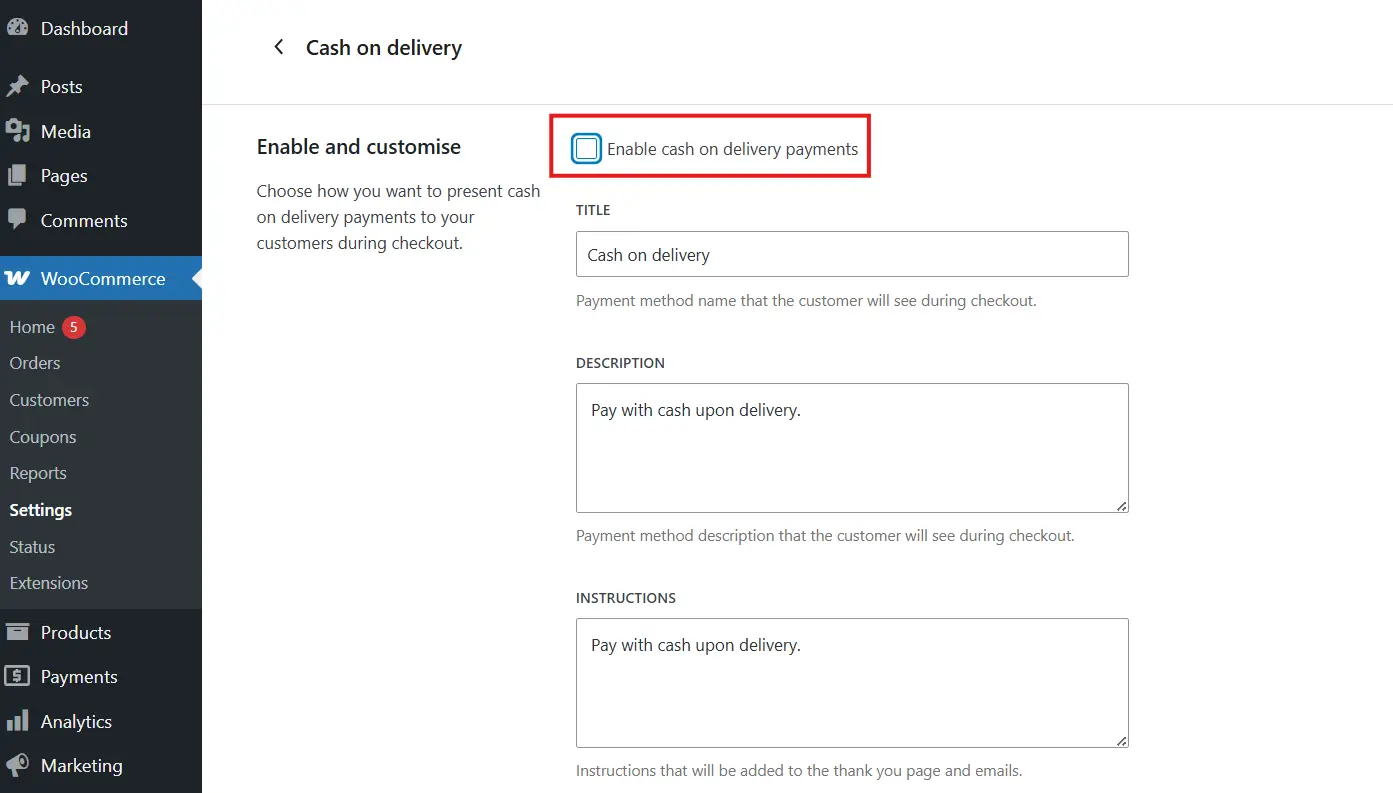
2. Remove “Add to Cart” Buttons
To really reinforce the pause, you can remove the “Add to Cart” buttons from your store. This ensures that visitors won’t even get the chance to try checking out.
Paste the following custom code snippet into your theme’s functions.php file:
remove_action( 'woocommerce_after_shop_loop_item', 'woocommerce_template_loop_add_to_cart', 10 );
remove_action( 'woocommerce_single_product_summary', 'woocommerce_template_single_add_to_cart', 30 );
Make sure to save changes and update the file. Voilà! You’ve just made your WooCommerce store temporarily browse-only. You may reduce the overall size of your website and speed up download times by utilizing functions.php.
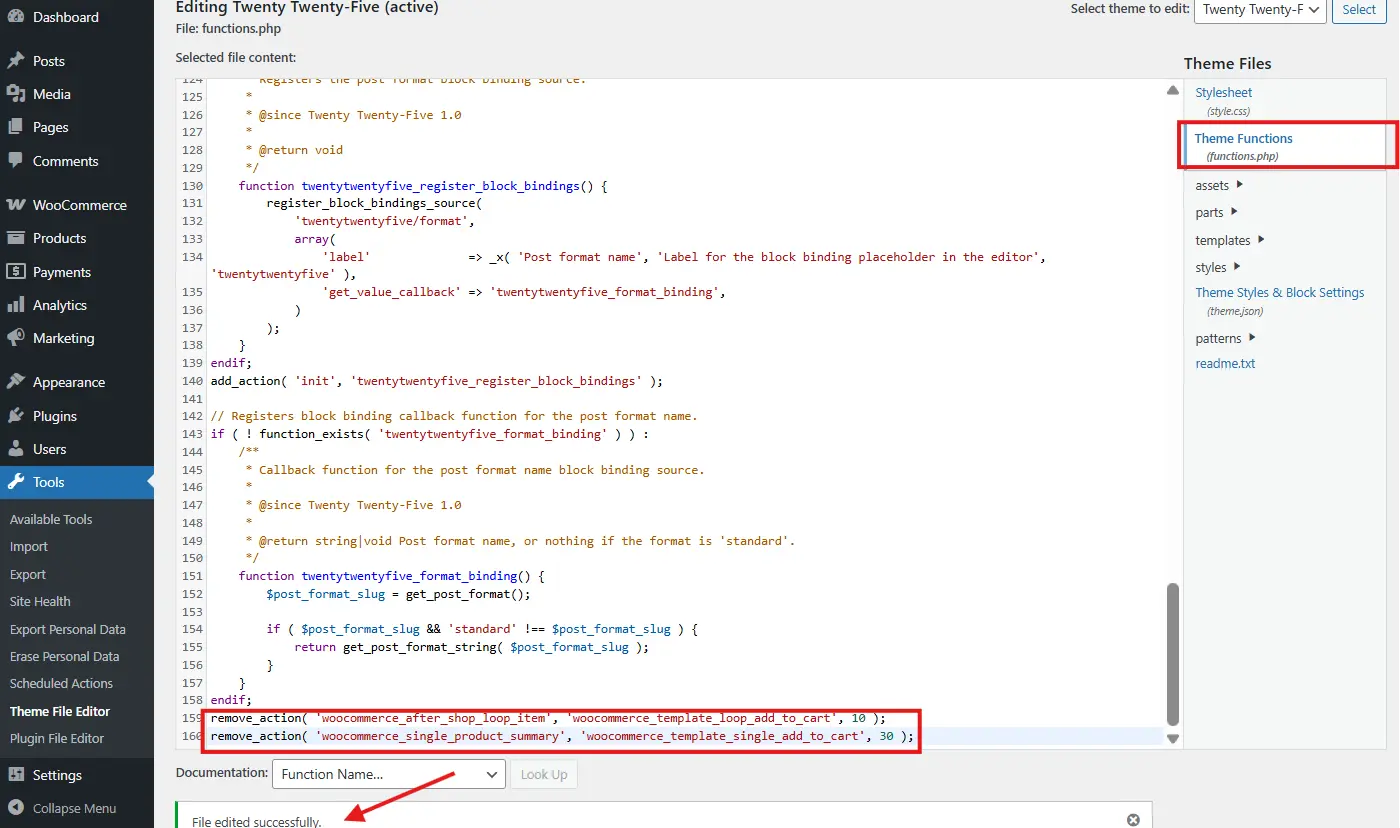
3. Add a Friendly Notice
Don’t forget to let visitors know what’s going on. Use a plugin like Open Close WooCommerce Store to display a cheerful message like,
“We’re currently not taking orders while we restock. Feel free to explore and come back soon!”
All you need to do it, Go to settings of the plugin, hover to general settings and Click on Disable Check out.
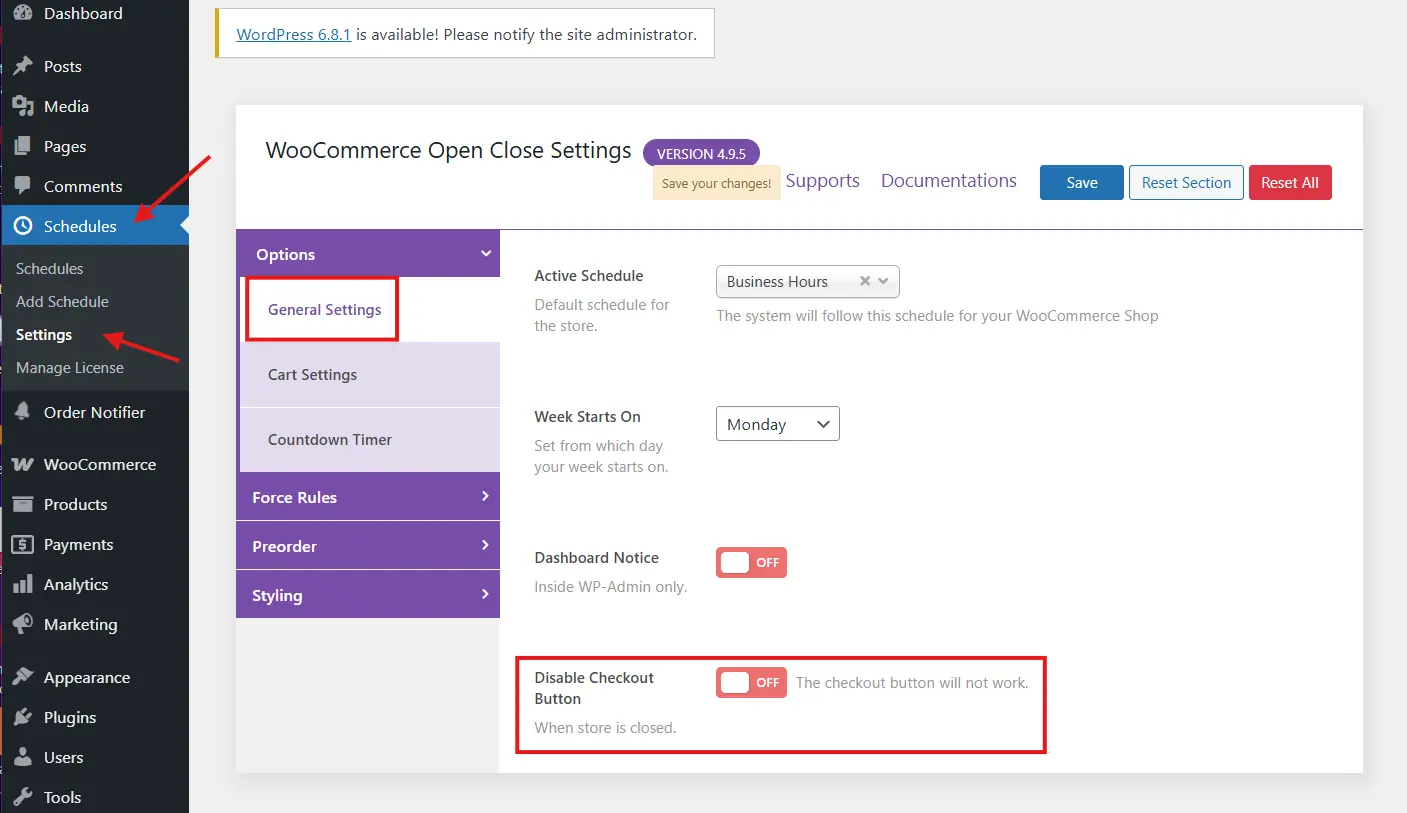
This helps build trust and transparency. You’re not vanishing, you’re just taking a breather.
🔥 Why This Works
Disabling checkout is the perfect middle ground. You’re not going full maintenance mode, so your SEO stays intact, and customers still get to see your awesome products. Plus, it’s a great way to create anticipation. People might even bookmark items and return when checkout is re-enabled.
Whether you’re fixing a glitch or catching your breath, this is a great way to temporarily disable your WooCommerce store without shutting it down completely. Just a light pause to keep things smooth.
Ready to go deeper? Next up, we’ll show you how to use maintenance mode for more control.
Option 2: Put Store in Maintenance Mode
If you’re looking for the easiest and most reliable way to temporarily disable your WooCommerce store without touching code or juggling complex settings, then the Open Close WooCommerce Store plugin is your new best friend. It’s a lightweight yet powerful tool that lets you put your store into maintenance mode with just a few clicks.
Whether you’re running updates, restocking products, or simply taking a well-deserved break, this plugin makes it easy to control when your store is open for business and when it’s closed to the public.
🔍 Why Choose Maintenance Mode?
Maintenance mode is the perfect solution when you want to temporarily hide your store from customers while keeping everything behind the scenes fully functional for admins. Instead of people running into errors or trying to place orders when you’re not ready, you can show a clean, friendly message that says, “Hey, we’re taking a short break!”
By using the Open Close WooCommerce Store plugin, you can temporarily disable your WooCommerce store in a way that feels smooth, intentional, and completely on-brand.
🔍 What the Plugin Does?
Here’s what you can expect when using Open Close WooCommerce Store:
- Set Store Open/Close Schedules: Automatically control store hours based on the weekly schedule you define. Perfect if you want to close up shop during off hours or certain days.
- Custom Notices for Visitors: Let customers know your store is temporarily closed using a customized message. Add emojis, friendly text, or even a countdown to reopening.
- Disable Checkout During Closed Hours: Stop orders from being placed when the store is marked as closed. Customers won’t be able to check out until the store is open again.
- Mobile-Optimized Notification: Your maintenance message will look good across devices, so nobody gets left out.
- One-Click Toggle: Want to temporarily disable your WooCommerce store manually instead of by schedule? Use the instant toggle to go into “Closed” mode with one click.
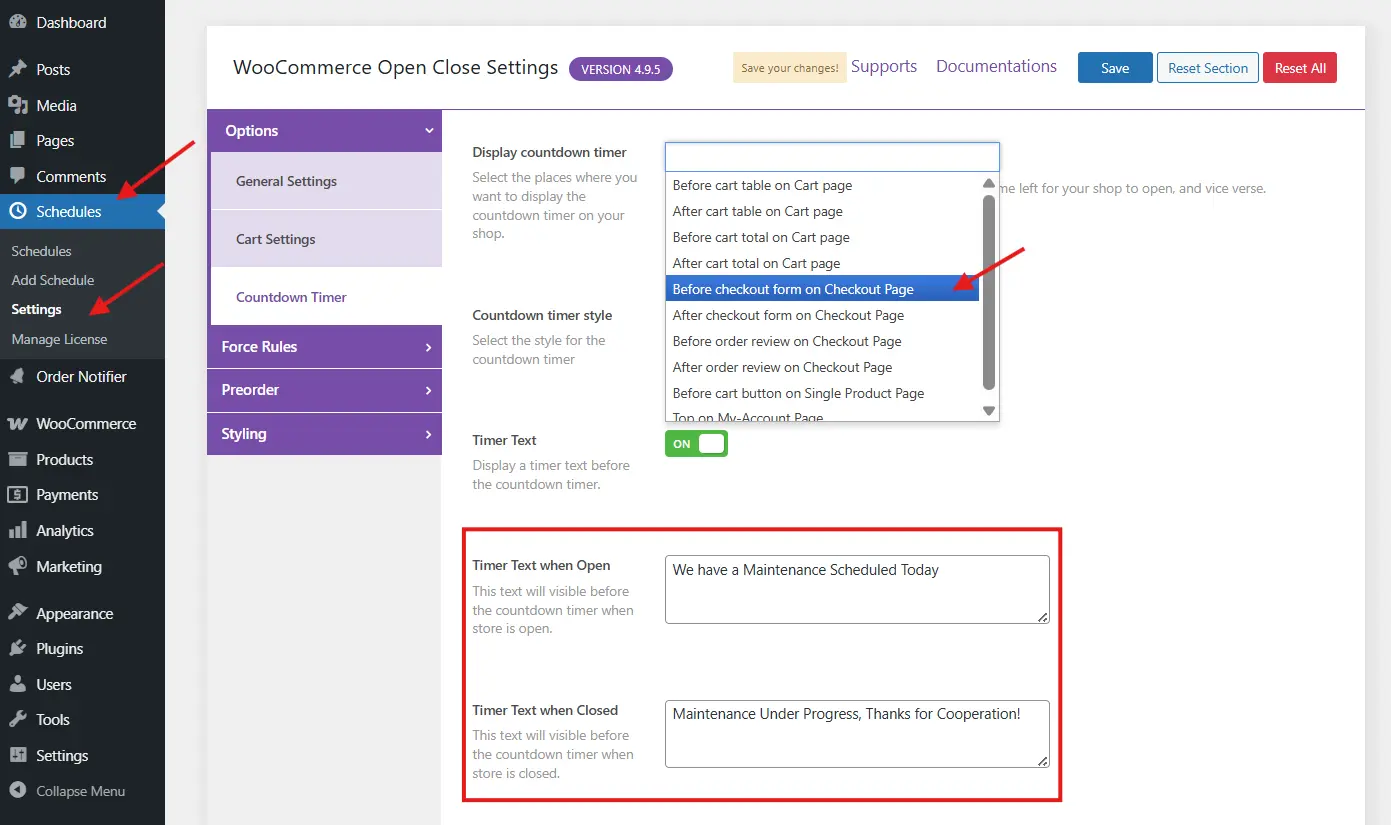
🔍 How to Use It (Quick Setup)
- Install and activate the Open Close WooCommerce Store plugin.
- Go to Schedules > Settings > Options > Countdown Timer.
- Click Edit Timer Text and set your opening and closing times for maintenance day.
- Customize your notice message like: “We’re closed for now but will reopen soon! Thanks for stopping by.”
- Save your schedule or manually toggle the status if you’re closing up unexpectedly.
That’s it! Your store will display the custom notice instead of the usual shop and checkout pages.
🔥 Why It’s Better Than Other Maintenance Methods?
Unlike traditional maintenance mode plugins that often block the entire site, Open Close WooCommerce Store gives you more control. You can keep your blog or informational pages live while pausing just the eCommerce parts. It also saves you from having to manually disable payment gateways or mess with your theme files.
Plus, this plugin is purpose-built for WooCommerce, so everything works seamlessly, from cart to checkout.
🔥 Make the Most of Your Message
While your WooCommerce store is temporarily disabled, don’t miss the chance to build excitement. Add a fun message, tease upcoming updates, or include a link to your contact form or mailing list. Even a brief pause can be turned into a great brand moment.
So the next time you need to temporarily disable your WooCommerce store, do it the easy and professional way with the Open Close WooCommerce Store plugin. It’s fast, flexible, and fully customizable for your business. If you want hands on experience, check out the Open Close WooCommerce Store Demo.
Option 3: Redirect Users with Notice (Guide Visitors While You’re Away)
If you need to temporarily disable your WooCommerce store but still want to keep your visitors engaged, a clever redirect with a friendly notice can do the trick. Instead of hitting customers with a blank page or error message, you can redirect them to a custom landing page that explains what’s going on and what they can do in the meantime.
This option is perfect for store owners who want to pause the shopping experience without disappearing completely. Think of it like guiding your guests from the checkout counter to the lounge area with a smile and some snacks.
✍️ Why Redirect Instead of Just Hiding?
Redirecting your store visitors to a custom page gives you more flexibility. It’s not just about shutting things down—it’s about staying in touch. Maybe you want to collect email addresses, promote your social media, or announce an upcoming relaunch. With a redirection strategy, you can temporarily disable your WooCommerce store while keeping your brand presence active and engaging.
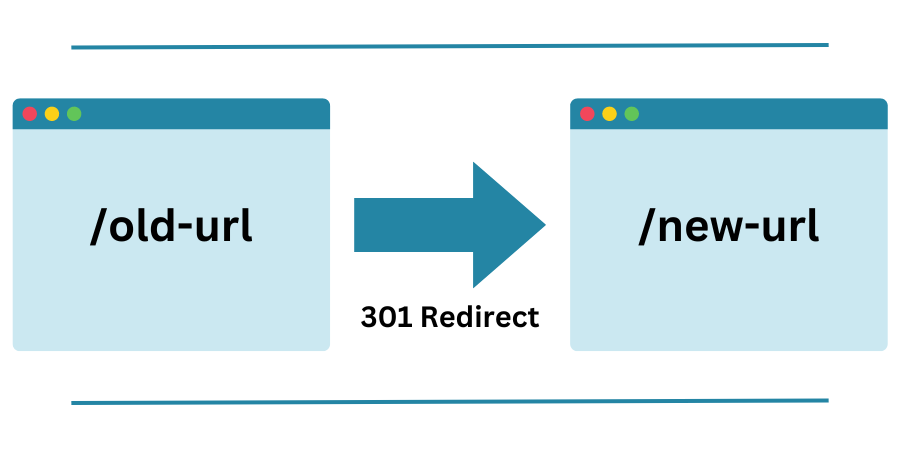
✍️ Here’s How You Can Do It
You don’t need to hire a developer or build a whole new site just for this. You can use a redirection plugin like:
- Redirection (by John Godley) – Free and reliable, lets you set up custom redirects based on conditions like URL or login status.
- WP Maintenance Mode – Not only blocks access but can also redirect users to a “coming soon” or newsletter signup page.
- SeedProd (Lite or Pro) – Easily build a beautiful landing page and redirect all WooCommerce store visitors there.
Here’s a simple plan:
- Create a new page titled something like “We’ll Be Back Soon!” or “Store Temporarily Closed.”
- Add a friendly, on-brand message such as: “We’re currently upgrading your shopping experience! Our store is temporarily unavailable, but we’ll be back very soon. Join our email list to be the first to know when we return!”
- Use the Redirection plugin to point all store traffic (like
/shop,/cart,/checkout) to this new page. - Bonus: Add a contact form or newsletter opt-in to keep your visitors engaged.
✍️ What This Does for You?
When you temporarily disable your WooCommerce store with a redirect, you avoid confusion and disappointment. Instead of customers wondering if your store is broken, they’ll get a clear message that things are simply paused for a good reason.
Redirects also give you a chance to do something with your visitors. You can promote your best blog posts, gather feedback, or even link to an Etsy or backup shop if you have one.
SEO Tips While Your Store is Down
Even a temporary break shouldn’t tank your SEO. Here’s how to stay safe:
✅ Use a “503 Service Unavailable” Status
Good maintenance plugins send the right server response to tell Google this is temporary.
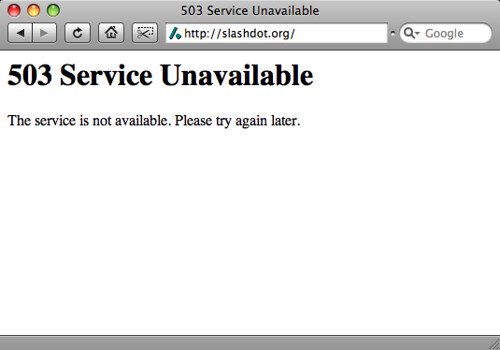
✅ Keep Your Best Content Available
Don’t block your entire site. Keep your blog, homepage, or key pages live so crawlers still find something useful.
✅ Set Expectations
Tell users exactly when you’ll be back. Google reads that too.
✅ Collect Emails
Add a form to notify visitors when your store reopens. You’ll boost trust and maybe even build a waitlist!
🤝 Re-enable Store and Resume Sales
When you’re ready to go live again, it’s time to reverse the changes:
- Re-enable payment gateways
- Restore “Add to Cart” buttons
- Turn off maintenance mode or disable the redirect
- Double-check that products, stock levels, and shipping settings are correct
Test everything, checkout, emails, pages, before you blast the “We’re back!” announcement.
You can even run a “Welcome Back” sale to drive momentum!
Conclusion: Hit Pause Without Panic
Running a WooCommerce store can be exciting, chaotic, and everything in between. Sometimes, you just need to step back—whether for site updates, vacation, stock reorganization, or just to catch your breath. And the good news is, it’s totally okay to hit pause.
Now that you know exactly how to temporarily disable your WooCommerce store, you’re in complete control. Whether you prefer to disable checkout, flip on maintenance mode, or redirect visitors with a friendly message, you have all the tools you need to make downtime feel smooth and intentional.
Plugins like Open Close WooCommerce Store, SeedProd, and Redirection make the process easier than ever. You don’t have to stress over SEO either, as long as you follow a few best practices and keep your audience in the loop.
So go ahead and temporarily disable your WooCommerce store when you need to. Your business, your rules. When you’re ready to come back, you’ll be fully recharged, and your customers will be waiting.
Catch up on other WooCommerce Tutorials, for smooth sailing stores:

