Running an online store is an adventure, but managing orders efficiently is key to keeping everything running smoothly. At times, you might need to export WooCommerce orders for analysis, reporting, or even migrating to another system. Whether you’re tracking sales trends, organizing customer data, or just keeping things tidy, exporting orders is a must!
WooCommerce offers several ways to export WooCommerce orders, but let’s start with the easiest one – using its built-in export functionality. With just a few clicks, you can generate a CSV file containing all your order details, ready to be analyzed or shared. It’s quick, simple, and perfect for those who need essential order data without any extra hassle.
Of course, if you’re looking for more advanced ways to export WooCommerce orders, there are plenty of plugins to supercharge the process. These tools let you filter orders, customize fields, and even schedule automatic exports—because who doesn’t love a bit of automation?
In this blog, we will discuss how to export WooCommerce orders. Whether you need WooCommerce order lists for tax season, business insights, or inventory management, let’s dive in!
Table of Contents
Why Export WooCommerce Orders?
Before diving into the steps of how to export WooCommerce orders, let’s take a moment to explore why this feature is a game-changer for store owners. There are plenty of reasons you might want to hit that export button:
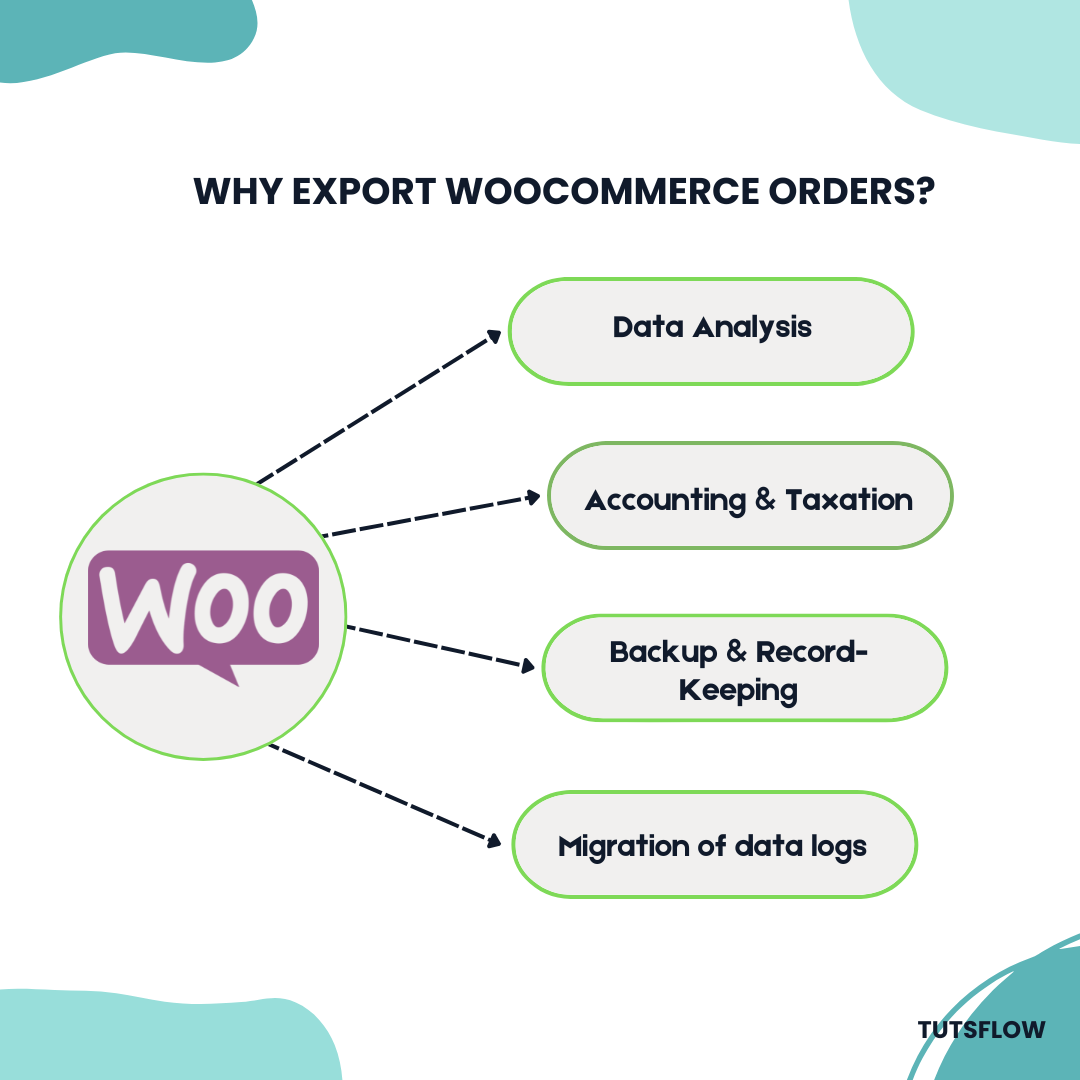
⚡ Data Analysis
By exporting your WooCommerce orders, you can dig deep into sales trends and customer behavior. Want to know which products are flying off the shelves or which customers are your most loyal? Export WooCommerce orders, and you’ll have all the data you need!
⚡ Accounting & Taxation
Let’s face it, taxes can be tricky. Exporting WooCommerce orders is a quick and easy way to share accurate data with your finance team. They’ll love how organized everything looks, and you’ll love how stress-free tax season can be.
⚡ Backup & Record-Keeping
Keep your orders safe and sound by exporting them regularly. Having an external backup of your order history ensures that even if something goes wrong with your website, you’ve got a reliable record for safekeeping.
⚡ Migration
If you’re moving your store to a new platform or site, you’ll need to export WooCommerce orders to transfer all that precious data. With a smooth export, the migration process becomes a breeze!
Check out the Best WordPress Migration Plugins
Method 1: Export WooCommerce Orders Using Built-in Export Function (CSV Format)
WooCommerce comes with a built-in export feature that allows you to easily download order, customer, or stock data in CSV format. Here’s how you can do it:
Step 1: Access WooCommerce Orders Page
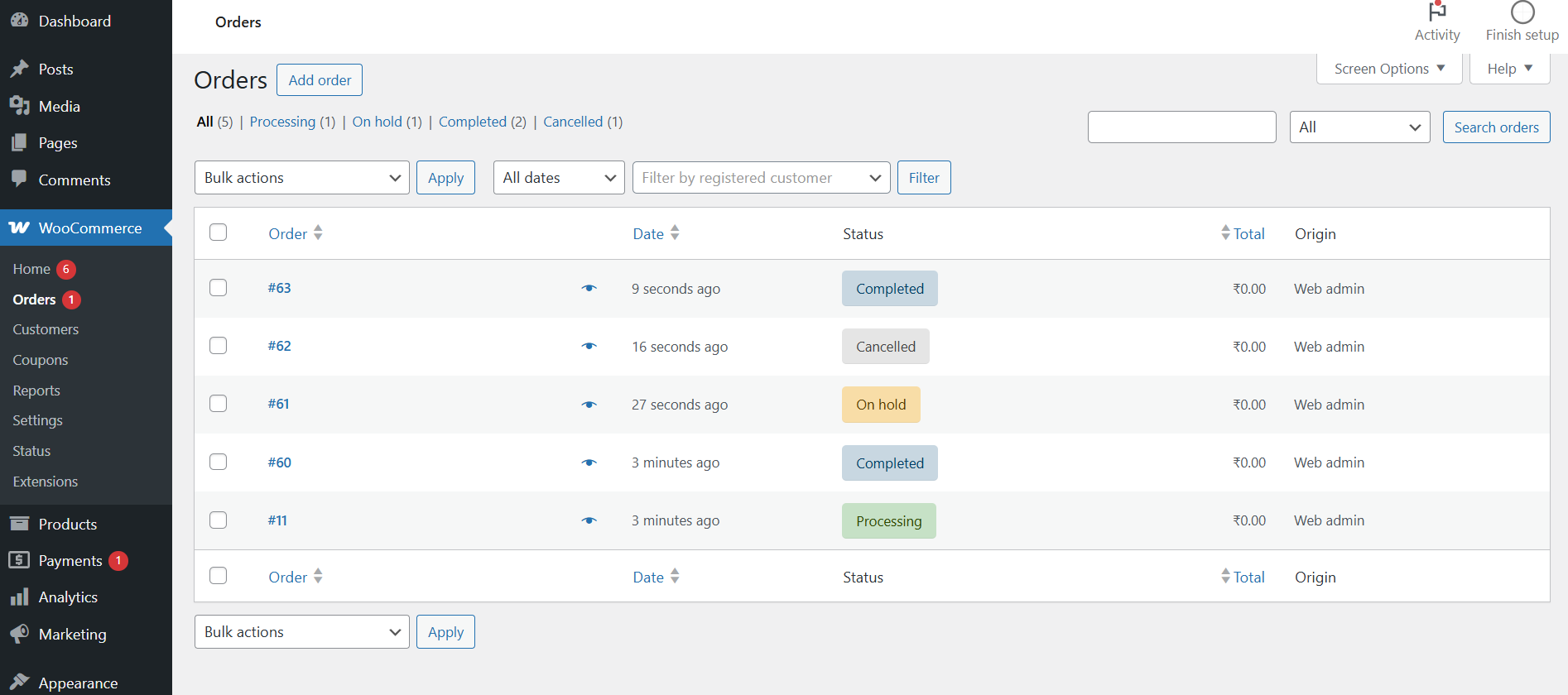
- Log in to your WordPress admin dashboard.
- Navigate to WooCommerce > Orders.
Step 2: Filter Orders (Optional)
If you want to export specific orders, use the filtering options:
- Filter by date range (e.g., last month, last year, custom dates)
- Filter by order status (completed, pending, canceled, etc.)
- Search for specific order details
Step 3: Export Orders
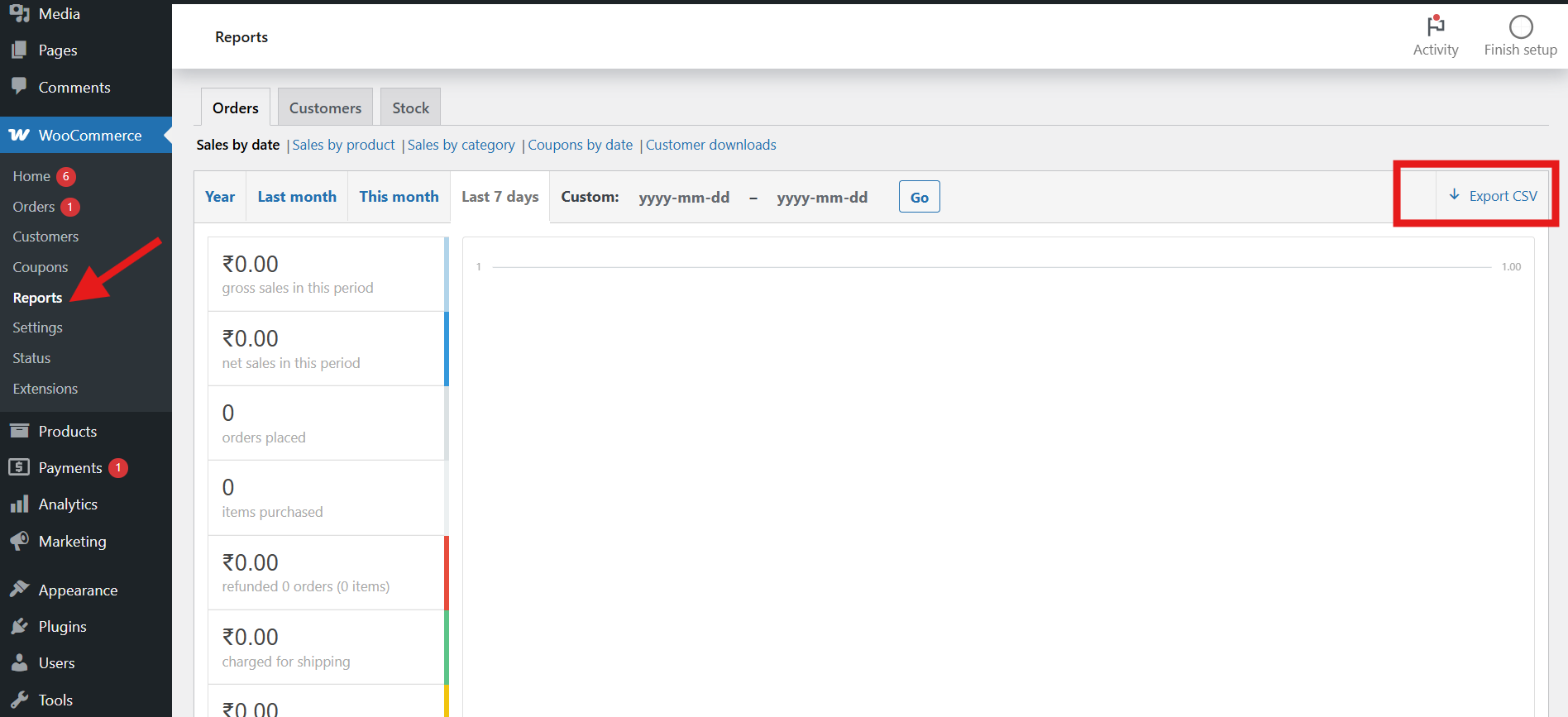
- Click on the Reports tab.
- Select the preferred format (CSV is the default and most commonly used).
- Click Export CSV to get your file.
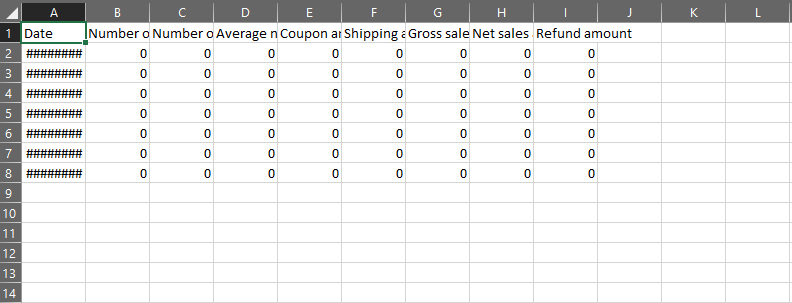
That’s it! Your WooCommerce order data is now exported and ready to use.
Method 2: Export WooCommerce Orders Using WooCommerce Export Plugins
While the default WooCommerce export functionality is great for basic needs, sometimes you need more advanced features to streamline the process. That is where WooCommerce export plugins come in. With these plugins, you can customize your exports, automate tasks, and even export WooCommerce orders with specific filters and formats.
Here are three top-rated plugins for exporting WooCommerce orders:
⚡Product Import Export for WooCommerce: This plugin makes exporting WooCommerce orders super easy, allowing you to export product, customer, and order data in a variety of formats, including CSV, XML, and more.
⚡Advanced Order Export for WooCommerce: Perfect for users who need granular control, this plugin lets you export WooCommerce orders with advanced filters like date range, order status, and customer details.
⚡WP All Import: A flexible and powerful option that supports multiple export formats and custom fields, this plugin is great for detailed order and customer reporting.
Method 3: Using Export Tool for XML Format
Besides orders, customers, or stock data, you can export your entire store’s data into XML format using the built-in Export tool from WooCommerce. This feature allows you to create a complete backup of your store’s information, making it easier to migrate to a new site, share data with external platforms, or maintain records for future reference.
WooCommerce’s export tool is user-friendly and provides a structured way to extract various types of data, including product details, categories, tags, and attributes. The XML format ensures compatibility with different systems, allowing seamless data transfer and integration.
Step 1: Find the Export Tool
To find the export tool of WooCommerce, you can navigate:
- Go to WooCommerce Dashboard
- In the left menubar, find Tools
- Under Tools, click on Export
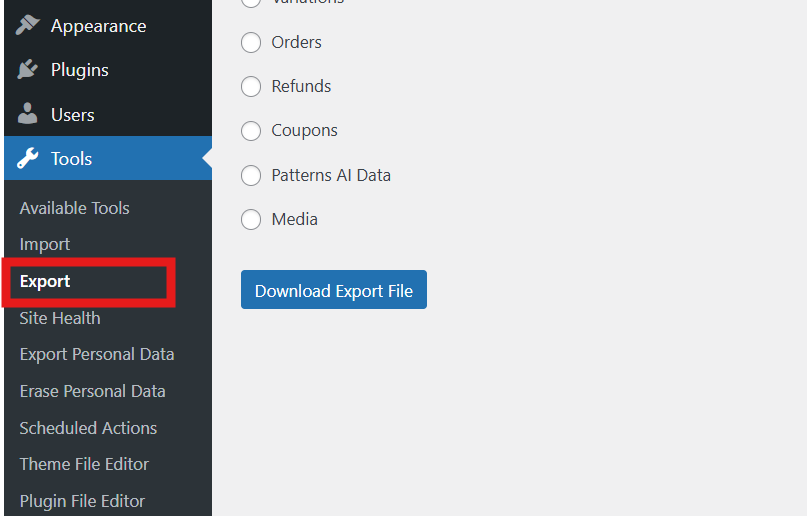
Step 2: Exporting Data
Navigate as follows:
- Go to the Export option and select Orders.
- As there are other options available, you can export anything from your store into XML format
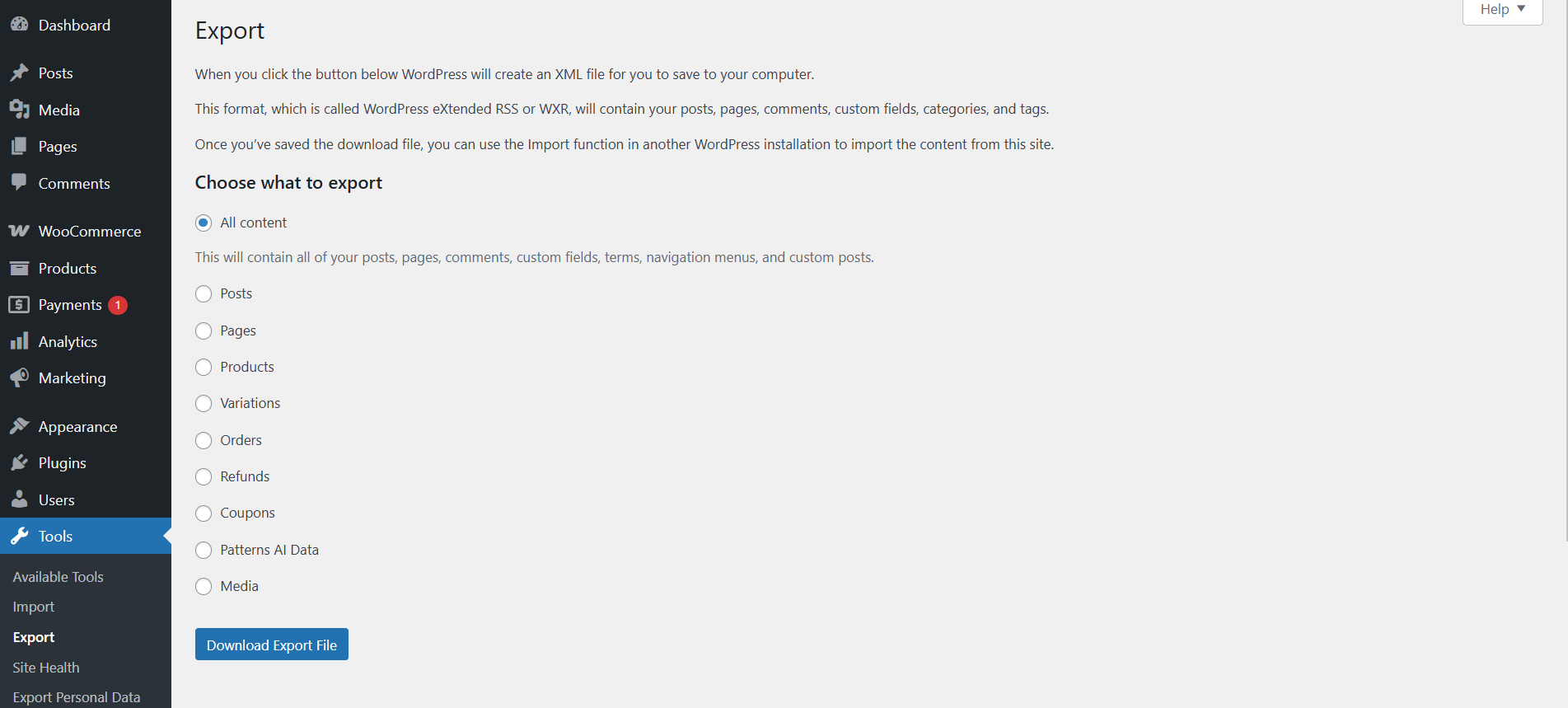
Things you can export using the default “Export Tool” from WooCommerce:
- All Content (Includes all your posts, pages, comments, custom fields, taxonomies, navigation menus, and custom post types.)
- Posts
- Pages
- Products
- Variations
- Orders
- Refunds
- Coupons
- Patterns AI Data
- Media
Things to Keep in Mind While Exporting WooCommerce Orders
✅ Data Format & Compatibility
The exported CSV file opens up nicely with all your favorite tools – whether it’s Excel, Google Sheets, or any other spreadsheet software. This flexibility means you can easily open, analyze, and make sense of your WooCommerce orders in the platform you love most. Since CSV is a universal format, you can slice, dice, and filter your data however you like for reports, accounting, or integrations.
But here’s where it gets interesting – you can also spot hidden gems in your data, like frequently bought together products. Imagine discovering that every time someone buys coffee beans, they’re also grabbing a fancy mug.
That’s your cue to bundle those products, offer discounts, or add a “Customers also bought” section to boost sales. Your CSV file isn’t just numbers and names—it’s a treasure map to customer behavior! Just make sure the software you’re using supports CSV files, so you don’t run into any hiccups along the way.
✅ Automating Exports
For businesses that frequently need to export WooCommerce orders, automation is key. You can use WooCommerce extensions or third-party plugins to automate the export WooCommerce orders process, saving time and effort. Automating exports eliminates the need for manual data entry, reduces errors, and ensures that your order data is consistently and promptly delivered. These plugins often come with customization options, allowing you to filter data and choose which fields are included in the export.
✅ Security & Compliance
Given that export WooCommerce orders contain sensitive customer information, it is essential to handle these files securely. To ensure that you are compliant with data protection regulations like GDPR, store the exported files in a safe location, such as an encrypted cloud service or secure server. Avoid sharing these files through unsecured channels and implement measures to protect the data from unauthorized access.
Best Practices for Managing Exported WooCommerce Data
Managing your exported WooCommerce data effectively is crucial for security, compliance, and operational efficiency. Here are some best practices to follow:
1️⃣ Regularly Back Up Your Data
Keeping an updated backup of your order data ensures you won’t lose valuable information in case of a system crash or accidental deletion. You can use cloud storage services like Google Drive or Dropbox to store your CSV files securely.
2️⃣ Use Strong Security Measures
Since exported order data contains sensitive customer information, make sure to:
- Store files in a secure, encrypted folder.
- Use security plugins to keep your website under check
- Limit access to authorized personnel only.
- Regularly update passwords and implement two-factor authentication (2FA) on your accounts.
3️⃣ Format Data for Easy Analysis
To make data analysis more efficient:
- Use Google Sheets or Excel filters to sort and categorize orders.
- Convert dates and numbers into readable formats.
- Use pivot tables to get insights into sales trends and customer behaviors.
4️⃣ Maintain Compliance with Regulations
Ensure you comply with data protection regulations like GDPR by:
- Not storing unnecessary customer data for long periods.
- Anonymizing sensitive data when not needed.
- Providing customers the option to request data deletion.
Following these best practices will not only keep your data secure but also enhance your workflow efficiency when working with WooCommerce order exports.
Conclusion
Running an online store without exporting your WooCommerce orders is like baking a cake and never tasting it—you’re missing out on the good stuff! Exporting orders isn’t just a boring backend task; it’s your golden ticket to smarter business decisions. Whether you need to crunch numbers for accounting, analyze customer trends, or simply keep tidy records, getting your order data out of WooCommerce is a total game-changer.
Luckily, WooCommerce has your back with a built-in export feature. With just a few clicks, you can export WooCommerce orders and download all your order info neatly packed in a CSV file—perfect for spreadsheets, reports, or sending to your accountant (who will definitely thank you).
And while you’re optimizing your store, why not make it even smoother for your customers too? WooCommerce lets you create custom Add to Cart links, so you can send shoppers straight to checkout with pre-selected products – perfect for promotions, email campaigns, or social media sales. Pair that with the ability to export WooCommerce orders anytime, and you’ve got a powerhouse setup for managing sales, spotting trends, and boosting conversions without breaking a sweat.
So, whether you’re a data geek, an accounting wizard, or just someone who loves keeping things organized, exporting WooCommerce orders is the smart move. Get your data, stay in control, and keep your business running like a well-oiled machine!

